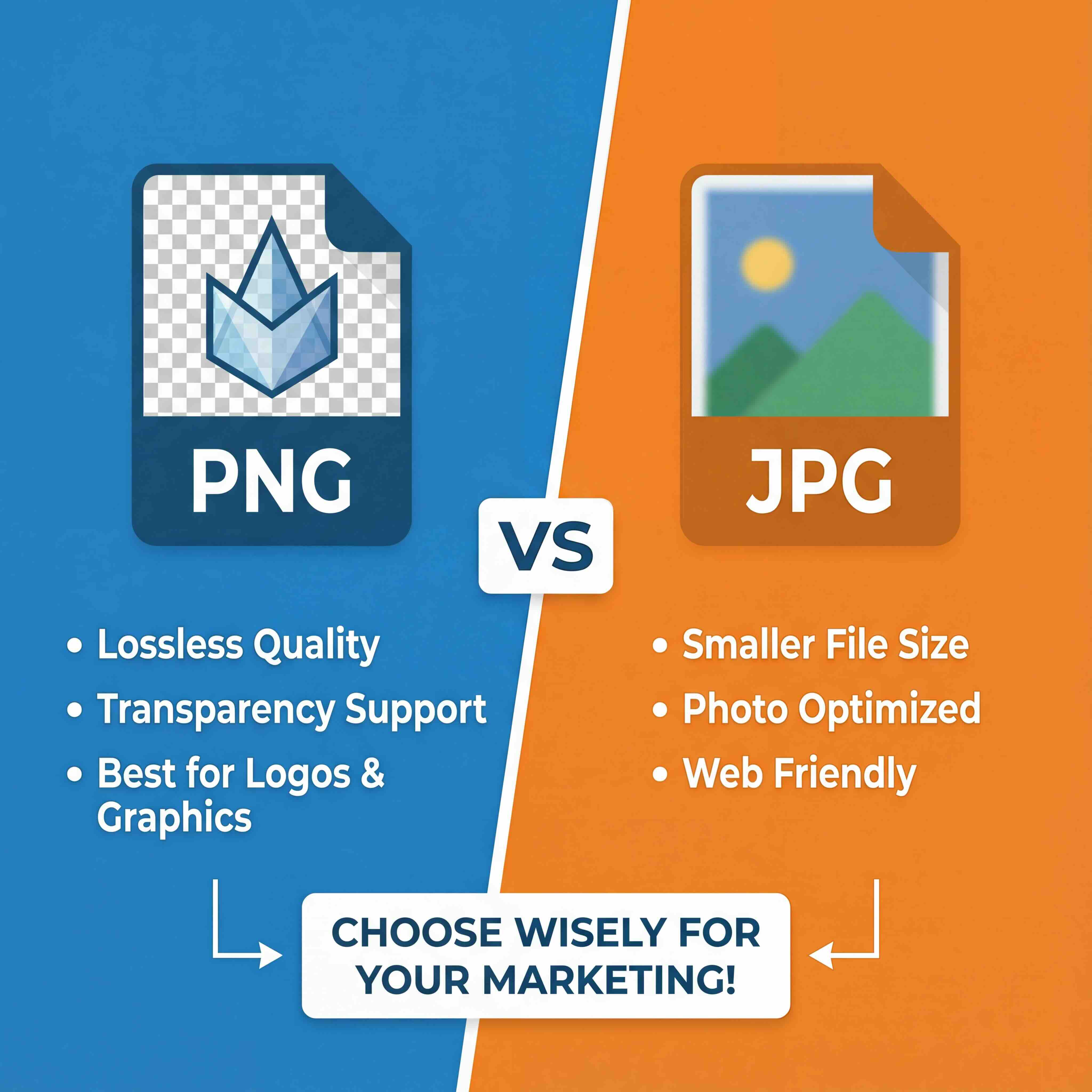Working with 3D objects in After Effects has undergone a significant transformation. What was once a complex, multi-software process is now a streamlined workflow integrated directly within your project. You can import, light, and animate 3D models natively, providing greater creative control and efficiency than ever before.
Bringing True 3D Objects into Your Compositions
For many years, motion designers operated in a "2.5D" environment within After Effects, simulating depth by arranging flat layers in 3D space. Achieving true 3D integration required a cumbersome workflow, moving assets between applications like Cinema 4D or Blender and After Effects.

This process was a known bottleneck for creative projects. A minor client revision could necessitate hours of re-rendering, making the workflow slow, frustrating, and more of a technical exercise than a creative one.
Fortunately, this has changed. The evolution of After Effects' native 3D engine allows you to work with genuine 3D models directly in your composition. It’s a more fluid, intuitive approach that keeps you focused on the creative task at hand.
The New Native 3D Workflow
This native 3D workspace is a complete game-changer. It eliminates the need for third-party plugins or external render farms for basic 3D object integration. After Effects now supports photorealistic materials out of the box, which can significantly elevate the quality of your work.
The primary benefit is speed. Turnaround times have been reduced dramatically because you are no longer exporting, importing, and re-exporting. You can modify a model’s position, rotation, or material properties directly on your timeline and see the changes in real-time.
To appreciate how much things have improved, here’s a brief comparison of the old workflow versus the new.
3D Workflow Comparison Old vs New
This modern workflow simplifies processes, allowing you to focus on the creative aspects of motion graphics rather than getting bogged down in technical pipelines.
By keeping the entire 3D workflow inside After Effects, you stay in your creative flow. You can adjust lighting, modify camera angles, and see the results instantly—without ever leaving your main composition. This immediacy is a significant advantage for complex projects.
Beyond simply placing a model in a scene, these skills are essential for various types of high-value work, such as product visualizations, architectural fly-throughs, and creating dynamic logo special effects for brands.
Throughout this guide, we will cover the entire process:
- Finding and preparing 3D models that are compatible with After Effects.
- Setting up realistic lights and camera rigs to enhance your scenes.
- Animating your objects and camera for fluid, cinematic movement.
- Rendering your final piece for a professional-grade output.
Preparing and Importing Your 3D Models
Finding the right 3D model is just the beginning. The real work—and potential for technical challenges—occurs when you prepare it for After Effects. Not all 3D files are compatible, and your choice of format is the first critical decision. It affects everything from textures to animation data, so it is important to get it right from the start.
You will generally be working with a few key formats. Modern standards like GLB and GLTF are excellent because they bundle everything—textures, materials, and geometry—into a single file. This makes importing 3d objects after effects straightforward, as you will not be searching for missing texture files. In contrast, the traditional OBJ format is widely supported but usually stores textures separately, which can mean more manual setup.
This entire workflow follows a logical progression. You start with the model, prepare it, and then bring it into After Effects to build your final scene.
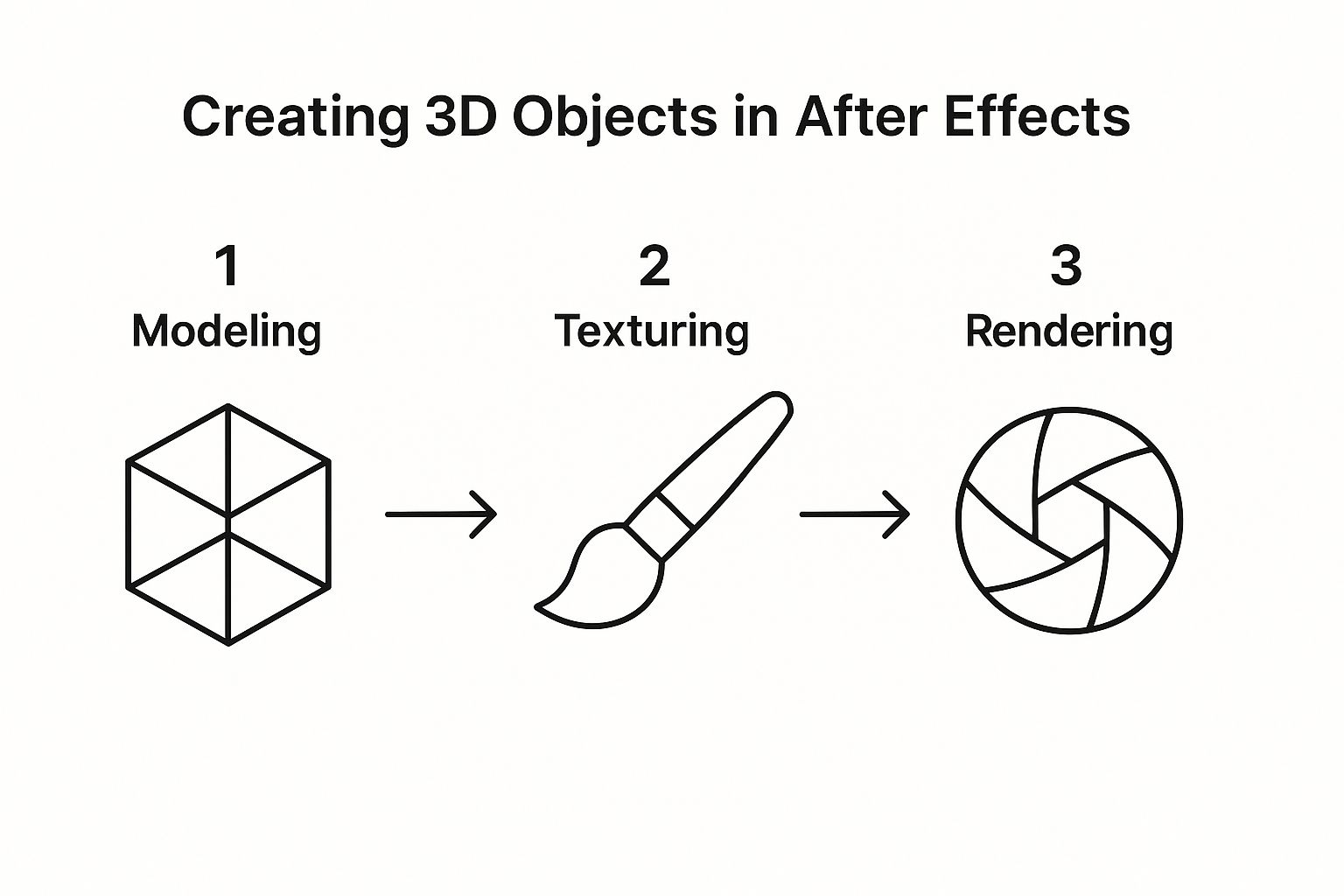
As you can see, each stage builds on the last, leading up to the final, polished render.
Sourcing and Optimizing Your Models
Especially on larger projects, the source of your assets is a major consideration. Always use reputable marketplaces that offer clear commercial licensing. This is the only way to protect your work and ensure compliance.
Before importing a file into your project panel, it is crucial to optimize it. A high-polygon model will tax system resources, turning a simple animation into a frustrating, slow process.
- Reduce the Polygon Count: Use your 3D software of choice—like Blender or Cinema 4D—and use its decimation or retopology tools. The goal is to find the right balance between visual detail and performance.
- Check Texture Sizes: Large 8K textures consume significant memory. Unless you are planning an extreme close-up, scale them down to a more manageable size, like 2K or 4K.
- Use Compatible Materials: Ensure your model uses standard PBR (Physically Based Rendering) materials. These translate most accurately into the After Effects 3D engine.
Think of your model's polygon count like a photo's file size. A larger file may have more detail, but it is also slower to load and work with. A little optimization upfront saves a great deal of time and frustration later. It is the key to a smooth workflow.
The Import Process in After Effects
Once your model is prepared and ready, importing it into After Effects is straightforward. You can drag the file into your Project panel or use the File > Import menu. After Effects will display a dialog box asking how you want to handle the model.
This dialog provides an opportunity to adjust settings like scale and axis orientation right from the start.
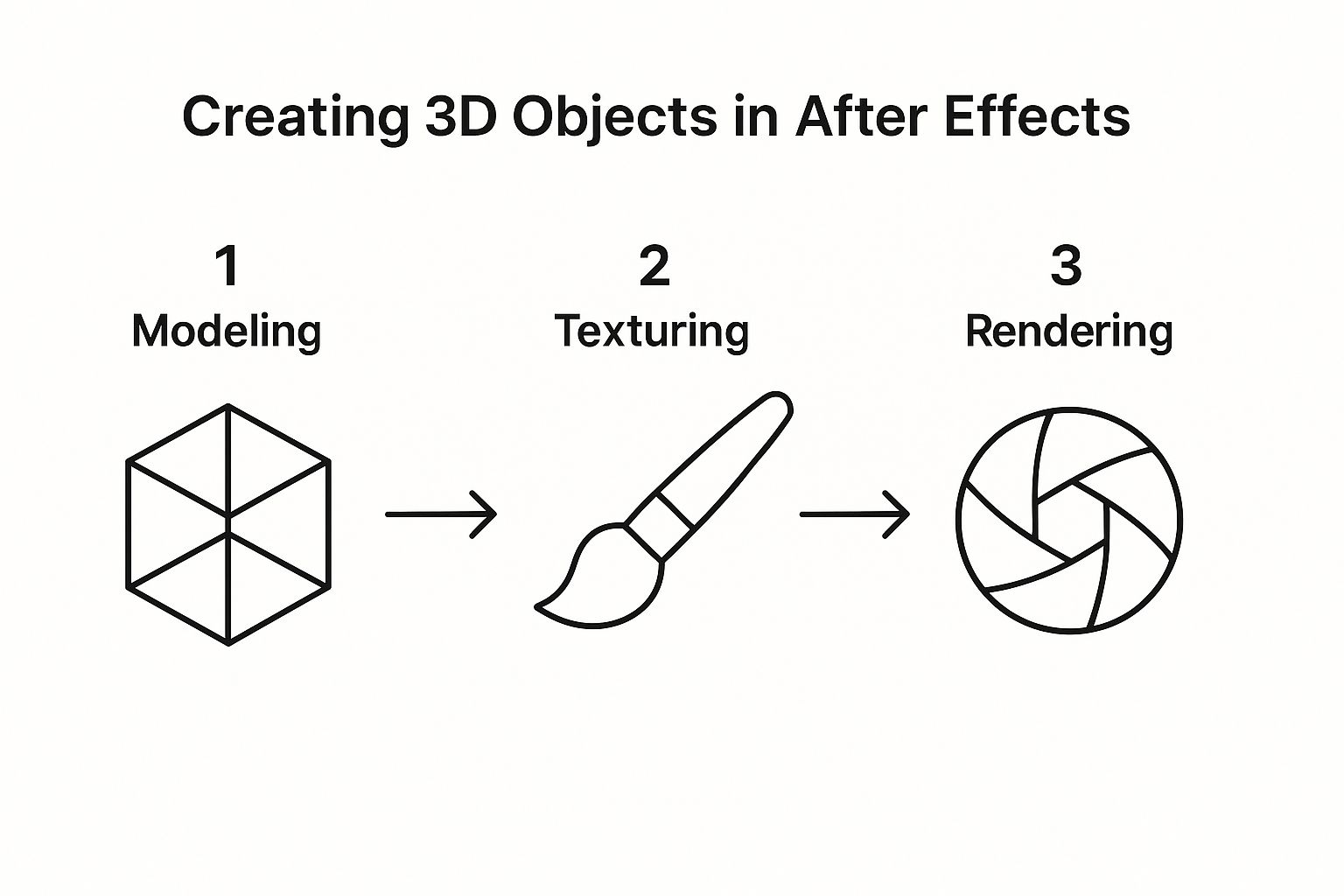
Configuring these settings correctly here is crucial. It ensures your model appears in your composition correctly sized and oriented, preventing unnecessary adjustments later.
If you're interested in building your own assets before this step, our detailed guide explains how to create 3D models from the ground up. Getting these initial import settings right makes integrating your 3D object with the rest of your scene a seamless experience.
Building a Believable 3D Scene Environment
An imported 3D model is just a digital file in a void. To make it feel tangible, you need to ground it in a believable environment. This is where you shift your thinking from motion designer to cinematographer, building a world around your subject directly inside After Effects.

The first step is becoming comfortable in the 3D workspace. After Effects’ unified camera tools let you orbit, pan, and dolly around your scene with highly intuitive controls. Mastering these is non-negotiable—it’s how you will find the most dynamic angles and frame your 3d objects after effects compositions effectively.
This hands-on control is what makes the native 3D workflow so powerful. You are no longer just viewing a pre-rendered image; you are actively directing a virtual photoshoot.
Shaping Mood with Strategic Lighting
Lighting is fundamental. It is the single most critical element for achieving realism, dictating mood, defining shape, and making your object feel like it truly belongs in the scene. After Effects provides a few core light types, and each serves a specific purpose.
- Point Lights: Similar to a bare lightbulb, they emit light in all directions from a single point, perfect for general illumination or simulating small, localized light sources.
- Spot Lights: These cast a focused, cone-shaped beam, like a flashlight or a theatrical spotlight. Use them to draw the viewer's eye to specific details on your model.
- Ambient Lights: This is your fill light. It provides soft, non-directional illumination that affects every object in the scene equally, lifting shadows so nothing is lost in pure black.
The introduction of the Advanced 3D renderer in After Effects was a significant step forward. It brought controls for material properties like specular intensity and shininess, giving designers the power to simulate how different surfaces react to light. This granular control is vital for producing believable visual effects. With over 65% of global motion design studios using After Effects, these features are essential for meeting client demands for photorealistic content.
Your lighting setup tells a story. A single, harsh spotlight creates drama and mystery. Soft, ambient light feels open and inviting. Don't just place lights randomly; experiment with different combinations to find the emotional tone that fits your project.
Achieving Realism with Image-Based Lighting
For the highest level of photorealism, nothing surpasses Image-Based Lighting (IBL). This technique uses a High Dynamic Range Image (HDRI) to light your entire scene. An HDRI is not just a picture; it is a 360-degree panoramic photograph containing a massive amount of light and color data.
When you use an HDRI as an environment light in After Effects, it accomplishes two incredible things. First, it illuminates your 3d objects after effects with the exact light and color from the photographed location. Second, it creates stunningly accurate reflections on your model’s surface. This feature is a game-changer.
This technique is a staple in high-end VFX and is surprisingly easy to implement. An HDRI can make your 3D model look as if it were physically present in a sun-drenched desert or a neon-lit alleyway. For projects that demand deep environmental integration, like those seen in hyper-realistic 3D gaming backgrounds, this method is indispensable. It is what closes the gap between a simple 3D model and a truly convincing composite.
Animating 3D Objects and Camera Movements
Once your 3D scene is built and lit, the real energy comes from motion. This is where you transform a static image into something cinematic and dynamic. Animation in After Effects' 3D space is not just about moving an object from point A to point B; it is about choreographing an interaction between your subject and the virtual camera.
Animating the properties of your 3d objects after effects is your first layer of storytelling. You can keyframe the standard Transform properties—Position, Scale, and Rotation—just as you would with any 2D layer. But the addition of a Z-axis opens up a new world of depth. An object rotating on its Y-axis feels vastly different from one spinning on its Z-axis, giving you far more nuanced and realistic movement.
Creating Dynamic Camera Moves
A static camera can make even the most detailed 3D object feel flat and lifeless. The secret to professional-looking 3D work is to treat your After Effects camera like a real-world piece of equipment. With it, you can create compelling shots that guide the viewer’s eye and build excitement.
- Orbits: A classic for a reason. By parenting a camera to a Null Object placed at your 3D model's center, you can easily create perfect orbital shots. Just keyframe the Null's Y-rotation for a smooth, sweeping product-style shot that showcases every angle of your model.
- Tracks and Dollies: To create shots that move alongside or toward your object, animate the camera's Position property directly. A slow dolly-in can build tension and focus, while a fast track injects a sense of action and speed.
- Fly-Throughs: For more complex scenes, animating a camera along a motion path gives you precise control over its trajectory. This is perfect for architectural visualizations or intricate title sequences where the camera needs to navigate through multiple objects.
If you're looking for inspiration for advanced camera work, consider examples like the dynamic Earth Zoom Challenge.
Think of your camera as another character in the scene. Its movement—or lack thereof—communicates a specific feeling. A shaky, handheld feel implies realism and chaos, while a slow, deliberate pan suggests elegance and control.
Integrating 3D into Live-Action Footage
This is where the tools become truly powerful. One of the best features for working with 3d objects after effects is the 3D Camera Tracker. This tool analyzes your live-action footage and reverse-engineers the original camera's movement, creating a virtual camera in After Effects that matches it perfectly.
It is how you place a 3D model into a real-world shot and make it look like it was actually there on set.
The process involves creating track points on stable, high-contrast areas of your footage. Once After Effects "solves" the camera, you can place your 3D object onto a target created from these points. The model will now adhere to that spot in the scene, moving, rotating, and scaling in perfect sync with the live-action camera's motion. This technique has become a staple in modern visual effects and advertising.
With native support for 3D objects, you can import models and benefit from realistic environment lighting, shadows, and reflections right inside After Effects, all while maintaining surprisingly smooth performance. This integration makes sophisticated visual effects more accessible than ever before.
Rendering and Finalizing Your 3D Composition
Exporting your project from After Effects is the final step. This is where your animated scene, intricate lighting, and carefully placed 3d objects after effects are consolidated into a final video file. Understanding the rendering process is less about technical jargon and more about balancing visual quality with your project deadline.
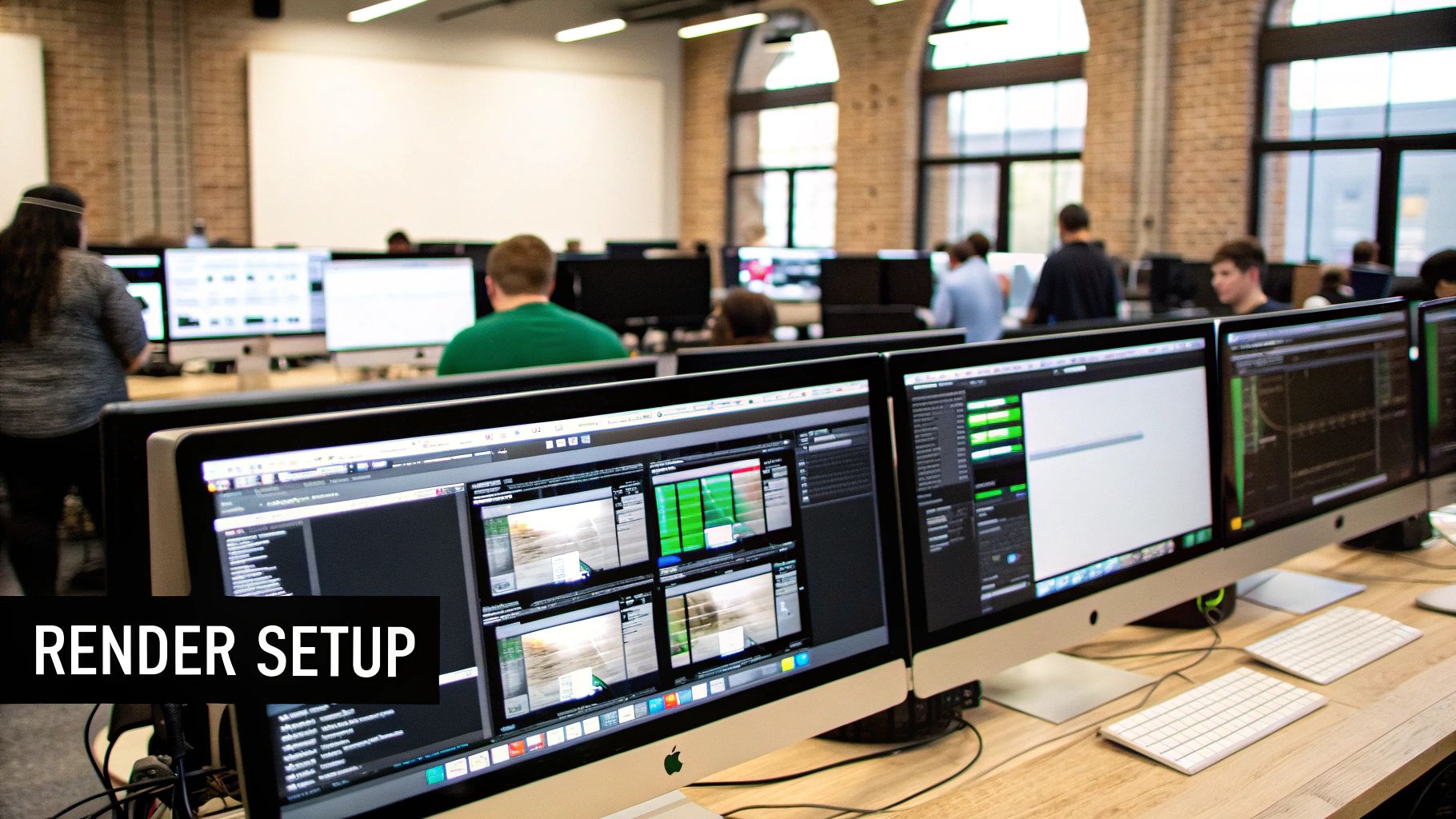
After Effects provides several different 3D renderers, and the one you choose depends entirely on your project's goals. Let's review them.
After Effects 3D Renderer Options
Choosing your renderer upfront can save you a significant amount of time later. Here’s a brief overview of what’s available inside After Effects and when to use each one.
For most projects, the Cinema 4D Renderer strikes the best balance between performance and quality. However, if you are pursuing photorealism, the Advanced 3D renderer is where you will get those beautiful, nuanced lighting effects—just be prepared for longer render times.
Optimizing Your Render Settings
Before you start the rendering process, a few adjustments can save you hours. It is all a matter of trade-offs.
- Anti-Aliasing: This smooths out the jagged, "pixelated" edges on your models. Higher settings look better but will significantly increase your render times. It is advisable to start with a lower setting and only increase it if aliasing is visible in a test frame.
- Shadow Quality: Detailed, soft shadows add a massive dose of realism, but they are incredibly demanding on your system. Experiment with the shadow map resolution and diffusion to find a good balance between believability and render time.
- Motion Blur: This is essential if you want natural-looking movement. Without it, your animations can feel stuttery and artificial. Be sure to enable it for both your main composition and the specific layers that are in motion.
A common mistake beginners make is to maximize every setting, assuming it is the "best" way. This is not recommended. Instead, render out a few key frames at different quality levels. This iterative approach shows you which settings provide the biggest visual impact for the rendering cost. It is a more efficient method.
Blending and Final Polish
Your 3D render is just one component. The final polish happens when you start blending it with 2D layers, effects, and color grading to create a single, cohesive image. This is how you make your 3d objects after effects feel like they truly belong in the scene.
Adjustment layers are invaluable here. Use them to apply universal effects like color correction, film grain, or lens flares across your entire composition. This technique helps "glue" all the separate 3D and 2D elements together, making them feel as if they were shot with the same camera.
If you want to delve deeper into this final stage, we have a complete guide on 3D product rendering that covers more advanced techniques for achieving that polished, professional look.
Finally, consider the final destination for your video. A high-bitrate ProRes file is perfect for broadcast but is excessive for social media. Use Adobe Media Encoder to create different versions for different platforms. A well-compressed H.264 file is usually the best option for the web, ensuring your work looks great everywhere without large file sizes.
Common Questions When Using 3D in After Effects
As you begin to use 3D objects in After Effects, you will likely encounter a few common challenges. These are the kinds of issues that affect almost everyone at first. Overcoming them is what distinguishes a frustrating experience from a smooth, creative workflow.
Let's address the most frequent issues. First up is the most common question of all: where do you find good, commercially-safe 3D models? While it may be tempting to use free assets, any professional client work requires a proper license.
Marketplaces like Adobe Stock 3D, TurboSquid, and Sketchfab are excellent resources. They have massive libraries and, more importantly, transparent commercial licenses so you know you’re compliant. Always be sure to review the license terms before downloading.
My Viewport is So Slow! How Can I Speed It Up?
Nothing disrupts the creative process more than a choppy, lagging viewport. When After Effects struggles with a complex 3D scene, it can feel like you're animating in slow motion. The good news is you can usually resolve this without compromising your final render quality.
The key is to reduce what After Effects has to process in real-time.
A few quick adjustments can make a significant difference:
- Lower the Preview Resolution: This is the most impactful change. In your composition panel, switch the preview from "Full" to "Half" or even "Quarter." This single change can dramatically speed things up.
- Enable "Draft 3D": At the top of your timeline panel, there is a "Draft 3D" toggle. Activate it while you're animating. It temporarily disables lights, shadows, and depth of field, making manipulation much faster.
- Use a Proxy: For a particularly heavy model that is impacting performance, you can render a low-resolution preview of it and use that as a proxy. Simply switch back to the high-quality original for your final export.
Think of your viewport as a rough sketch. It doesn't need to be pixel-perfect while you're blocking out movement. Focus on fluid motion and getting your timing right, then switch back to full quality to check the details.
Why Are My Models Importing Without Textures?
This is another classic issue. You import a model, and it appears as a flat, gray, lifeless object. The textures are missing. In most cases, this is a file format problem.
The GLB format is your best solution here. It is designed to be a self-contained package, bundling the geometry, textures, and material data all into a single file. When you import a GLB, After Effects knows exactly where everything is, and it generally works without issue.
If you are using a format like OBJ, which separates textures into external image files (like JPGs or PNGs), you need to be more careful. Before you import, ensure the OBJ file and all its texture images are located together in the same folder. This gives After Effects the best chance to find and link them correctly. A small amount of file organization upfront can prevent a lot of trouble later.
Accelerate your creative process with Virtuall, the AI platform that transforms your ideas into high-quality 3D models in seconds. Streamline collaboration and manage your entire 3D workflow from a single, intuitive space. Discover how top creative teams are building faster at Virtuall.pro.