This guide is your complete reference for the A3 paper size. We’ll cover the exact dimensions, conversions to other units, and some practical tips for setting up your projects.
Before we get into the numbers, are you ready to bring your next idea to life on a larger canvas? If you haven't generated anything yet, you can try VirtuallPRO, our Creative AI OS, for free. It’s the perfect tool for experimenting with formats like A3, letting you design posters, presentations, or architectural drawings with ease in a responsible and compliant workspace.
Now, let's explore the dimensions that will frame your next masterpiece.
A Complete Reference for A3 Dimensions
The A3 paper size, part of the ISO 216 international standard, measures exactly 29.7 centimetres by 42 centimetres. It’s a versatile format that’s precisely double the size of an A4 sheet, which is what most of us use for everyday printing.
In Denmark, as in most of the world, these ISO standards are universal. This ensures total consistency across creative, business, and educational projects. You can find out more about A3 paper size standards and their uses on terraslate.com.
This image sums up the core measurements of an A3 sheet, including its width, height, and all-important aspect ratio.

Its 1:1.414 aspect ratio is the magic behind the ISO system’s scalability. It means you can resize a design from A3 to A4 or A2 without any awkward stretching or cropping.
Getting to Grips with A3
To really understand the A3 format, you need to see where it fits within the bigger picture—the ISO 216 paper standard. The beauty of this system is its logic; it’s all built on a consistent aspect ratio, which makes scaling your designs up or down incredibly simple and predictable.
The most common point of reference for most people is A4 paper. It’s simple: an A3 sheet is exactly double the area of an A4 sheet. If you place two A4 pages side-by-side along their longest edges, you get a perfect A3 page. This direct relationship is a lifesaver when you're creating multi-page layouts or need to scale artwork without any weird distortion.
How A3 Stacks Up Against A2 and A4
This clean, simple hierarchy works its way up and down the entire A-series scale. Just as A3 is double the size of A4, an A2 sheet is double the size of an A3. Getting your head around this helps creative teams make smarter, more cost-effective choices when it comes to picking paper for a print job.
- A4 to A3: Two A4 sheets make one A3 sheet.
- A3 to A2: Two A3 sheets make one A2 sheet.
This consistent scaling is the killer feature of the ISO system. To see how this fits into the broader world of print dimensions, including A4 and other common formats, it's worth checking out a comprehensive guide to paper sizes in NZ.
Translating A3 Dimensions into Pixels
When you shift from a physical print to a digital canvas, measurements in centimetres and millimetres get swapped out for pixels. The bridge between these two worlds is DPI (Dots Per Inch), a term that defines the resolution and, ultimately, the quality of your image.
Think of it this way: a higher DPI packs more pixels into every inch of the image. The result is a sharper, cleaner final product, whether it's on a screen or on paper.

Getting the resolution wrong is a common pitfall. If you take a low-resolution image designed for a website and try to print it on a large A3 poster, it’ll look pixelated and fuzzy. You're essentially stretching the limited number of pixels over a much larger physical area than they were meant for.
On the other hand, using a massive, high-resolution file for a simple web graphic is just inefficient. It creates a bulky file that slows down page loading times for no visible benefit.
Common DPI Settings for A3 Projects
The key is to match your DPI setting to where your project will end up. For an A3 canvas, which measures 29.7 x 42.0 cm, the pixel dimensions change dramatically based on the resolution you choose:
- 72 DPI (Web Use): 842 x 1191 pixels. This is the old-school standard for screen-based media like websites, emails, or digital presentations where keeping file sizes small is the main priority.
- 150 DPI (Standard Print): 1754 x 2480 pixels. This resolution is perfectly suitable for drafts, internal documents, or home printing—basically, any situation where you need decent quality but not professional-grade sharpness.
- 300 DPI (Professional Print): 3508 x 4961 pixels. This is the non-negotiable industry standard for high-quality commercial printing. If you're designing posters, brochures, or photographs, this is the resolution you need.
Here's a pro tip: if you’re doing any professional creative work, just start your project at 300 DPI. It gives you the most flexibility. You can always downscale a high-quality file for web use without losing any sharpness, but you can't go the other way. This habit ensures your file is always ready for top-quality printing.
Remember, resolution is only half the story when exporting your work. The file format you choose is just as important. Our guide on the differences between JPG vs PNG can help you pick the right one for the job.
How to Prepare A3 Files for Professional Printing
Getting a great print result doesn't start at the printer. It starts with your digital file. If you set up your A3 project with professional printing in mind from the get-go, you can avoid common headaches like weird white borders or—even worse—having crucial details chopped off.
To make sure your printed A3 files look exactly like they do on your screen, it’s worth getting familiar with a few considerations for optimal print quality. This really boils down to understanding bleed, trim, and the safe area before you even start designing.
Setting Up Bleed, Trim, and Safe Area
When a commercial printer cuts a big stack of A3 paper, there are always tiny, microscopic shifts. Without a "bleed," these tiny movements can leave a very unprofessional-looking white sliver along the edges of your final print.
Here’s what you need to know:
- Trim Line: This is the actual final size of your A3 paper, 29.7 x 42.0 cm. It’s the line where the blade will cut.
- Bleed Area: Think of this as an extra border. You need to extend your background colours, images, or any edge-to-edge elements about 3-5 mm beyond the trim line on all four sides. This extra bit gets trimmed off, but it guarantees your design goes right to the very edge with no white gaps.
- Safe Area: This is the opposite of the bleed. Keep all your important stuff—like logos, text, or key parts of an image—at least 5 mm inside the trim line. This inner margin is your safe zone, protecting everything important from being accidentally trimmed.
Let’s make that practical. If you're working on a 29.7 x 42.0 cm A3 canvas and add a standard 3 mm bleed, your total document size should actually be 30.3 x 42.6 cm. The safe area inside that document would be a rectangle of 28.7 x 41.0 cm.
Colour Mode and Profile Selection
Finally, let's talk colour. For anything destined for print, you must set your document’s colour mode to CMYK (Cyan, Magenta, Yellow, Key/Black). This is the four-colour process printers use. RGB is for screens only, and if you send an RGB file to a printer, the colours will come out looking muddy and unpredictable.
If you’re working with technical drawings or architectural plans, vector formats become even more important. It’s a different world from standard graphic design, and you can get a better sense of it by reading up on the DWG file format and how it’s used.
What’s the A3 Format Used For?
The A3 size hits that sweet spot. It gives you more than double the creative real estate of A4, but it’s not so big that it becomes a hassle to handle. This versatility makes it a go-to choice everywhere, from corporate boardrooms to creative studios. It’s just right for presenting information that would feel too crowded or complex on a smaller page.
In a business setting, A3 is your friend for detailed presentations, flowcharts, and complex diagrams. The extra space lets you visualise data clearly, helping teams grasp project timelines or organisational structures without having to squint or zoom in.
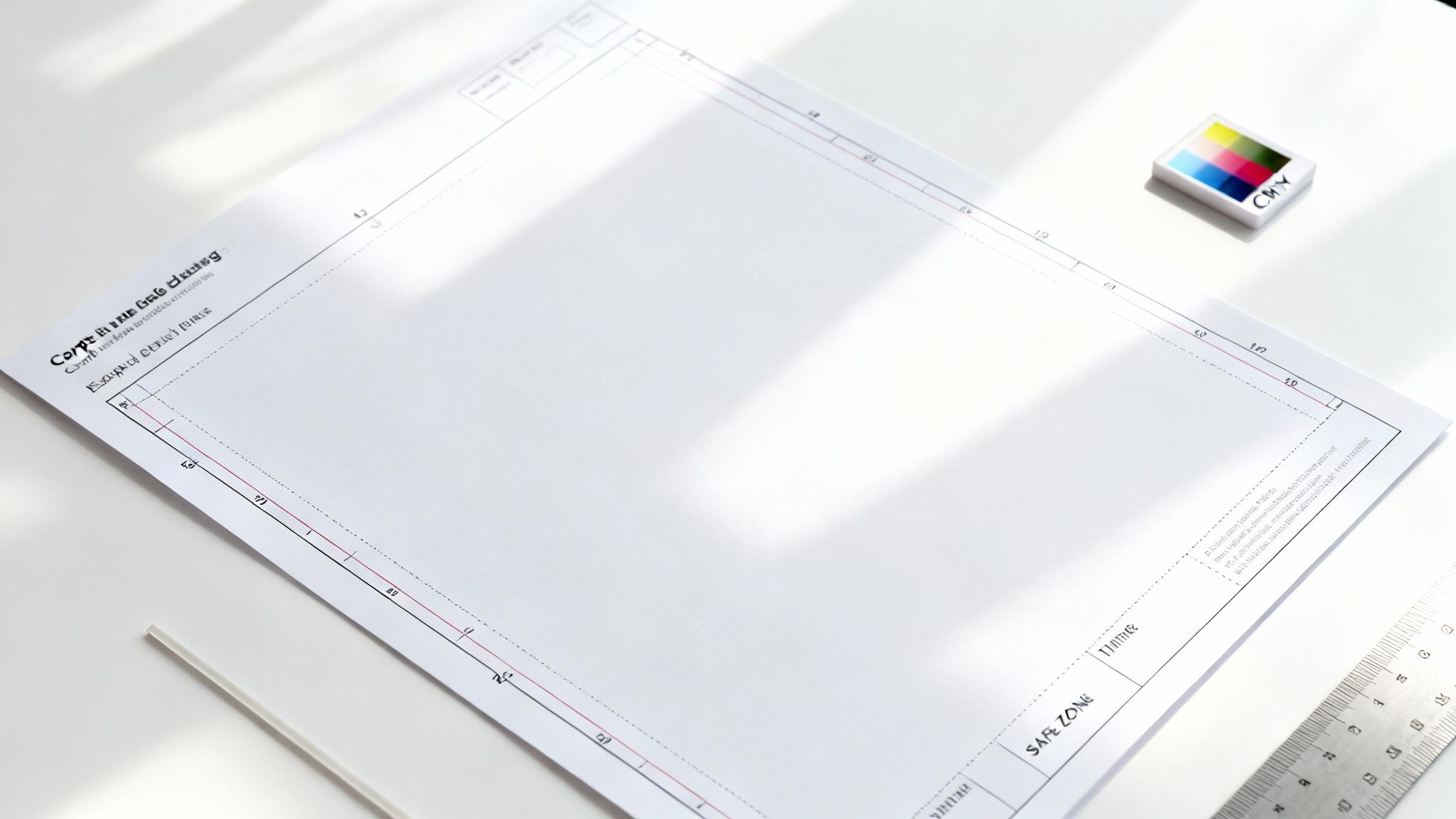
Creative and Technical Applications
For creative professionals, A3 paper is an absolute workhorse. It’s one of the most common standard poster sizes, perfect for small-run event promotions or art prints you’d hang on a wall.
Here’s where you’ll typically see it in action:
- Posters and Flyers: An A3 format has enough presence to work as a promotional piece in shops, cafés, or community spaces.
- Design Proofs: It gives you plenty of room to review layouts, mock-ups, and visual concepts before you commit to the final production run.
- Architectural Drawings: It's ideal for small-scale plans, detailed section views, or those first-pass concept sketches.
- Photography Portfolios: This is a popular size for printing high-quality photographs for physical portfolios and exhibitions. It just feels substantial.
Setting Up Your A3 Canvas in VirtuallPRO
Getting your technical specs right shouldn't be a chore. In a modern creative workspace, it’s all about removing the manual work so you can get back to what matters. That's exactly why Virtuall, as a company, built VirtuallPRO as a Creative AI OS—to handle the technical details for you in a secure and compliant environment.
When you're creating a print-ready A3 design, whether it's for a high-impact poster or a detailed architectural plan, starting with the right canvas is non-negotiable. It’s the foundation of your entire project.

A Quick Canvas Setup Guide
Here’s how easy it is to set up a pixel-perfect A3 document inside the platform, ready for any high-quality print job.
- Select Custom Dimensions: Forget presets. In the project creation menu, just choose to set your own canvas size.
- Input the A3 Size in CM: Simply enter 29.7 cm for the width and 42.0 cm for the height. This matches the official ISO 216 standard, so you know it's accurate.
- Set the Resolution: For any professional print work, you'll want to set the resolution to 300 DPI. This guarantees every detail comes out sharp and clear off the press.
This kind of direct control lets your team manage precise technical specs without getting bogged down. It’s the same philosophy that makes it simple to create 3D models and other complex assets, all within the same streamlined workspace.
A3 Size: Your Questions, Answered
Got questions about A3 dimensions? You're not alone. Here are the quick, clear answers creative teams need to get their projects right, every time.
What Is the Exact A3 Size in CM?
The official ISO 216 standard for an A3 sheet of paper is exactly 29.7 centimetres wide by 42.0 centimetres high (29.7 x 42.0 cm).
That’s 297 x 420 millimetres. This global standard is what keeps print and design projects consistent, whether you're in Copenhagen or California. Getting this right is the first step to a professional result.
How Many A4 Sheets Fit on an A3 Sheet?
Simple: two.
An A3 sheet (29.7 x 42.0 cm) is precisely double the area of an A4 sheet (21.0 x 29.7 cm), so you can fit two A4s side-by-side on one A3 page with no leftover space. This makes it incredibly easy to scale up documents or combine layouts.
What Is A3 Size in Pixels for High Quality Printing?
For a professional, high-quality print job, you should always aim for a resolution of 300 DPI (Dots Per Inch). It's the industry standard for a reason—it guarantees sharp, clear results without any pixelation.
At 300 DPI, your A3 canvas should be set to 3508 x 4961 pixels. Anything less, and you risk a blurry or low-quality final product.
Is A3 Bigger Than US Letter Size?
Yes, A3 is significantly larger than the standard US Letter size.
An A3 sheet measures 29.7 x 42.0 cm (or 11.7 x 16.5 inches). In contrast, US Letter is just 21.59 x 27.94 cm (or 8.5 x 11 inches). If you’re designing for an international audience, remember that A3 offers a much bigger canvas.
Ready to stop guessing and start creating? With VirtuallPRO, you can set up a perfectly sized A3 canvas in seconds, manage print-ready resolutions, and generate stunning visuals—all in one secure, browser-based workspace.
Try the Creative AI OS for free at https://virtuall.pro.










