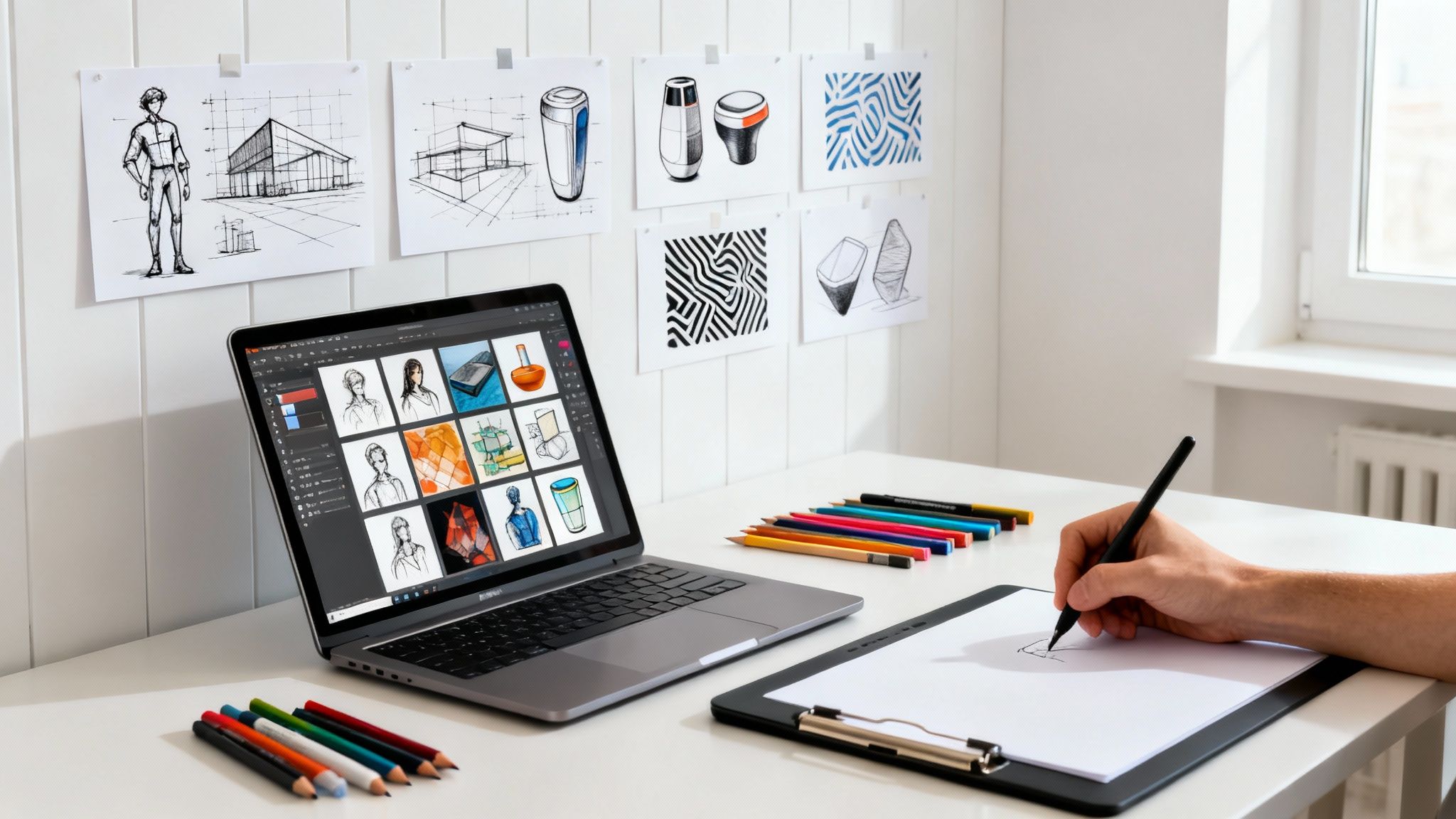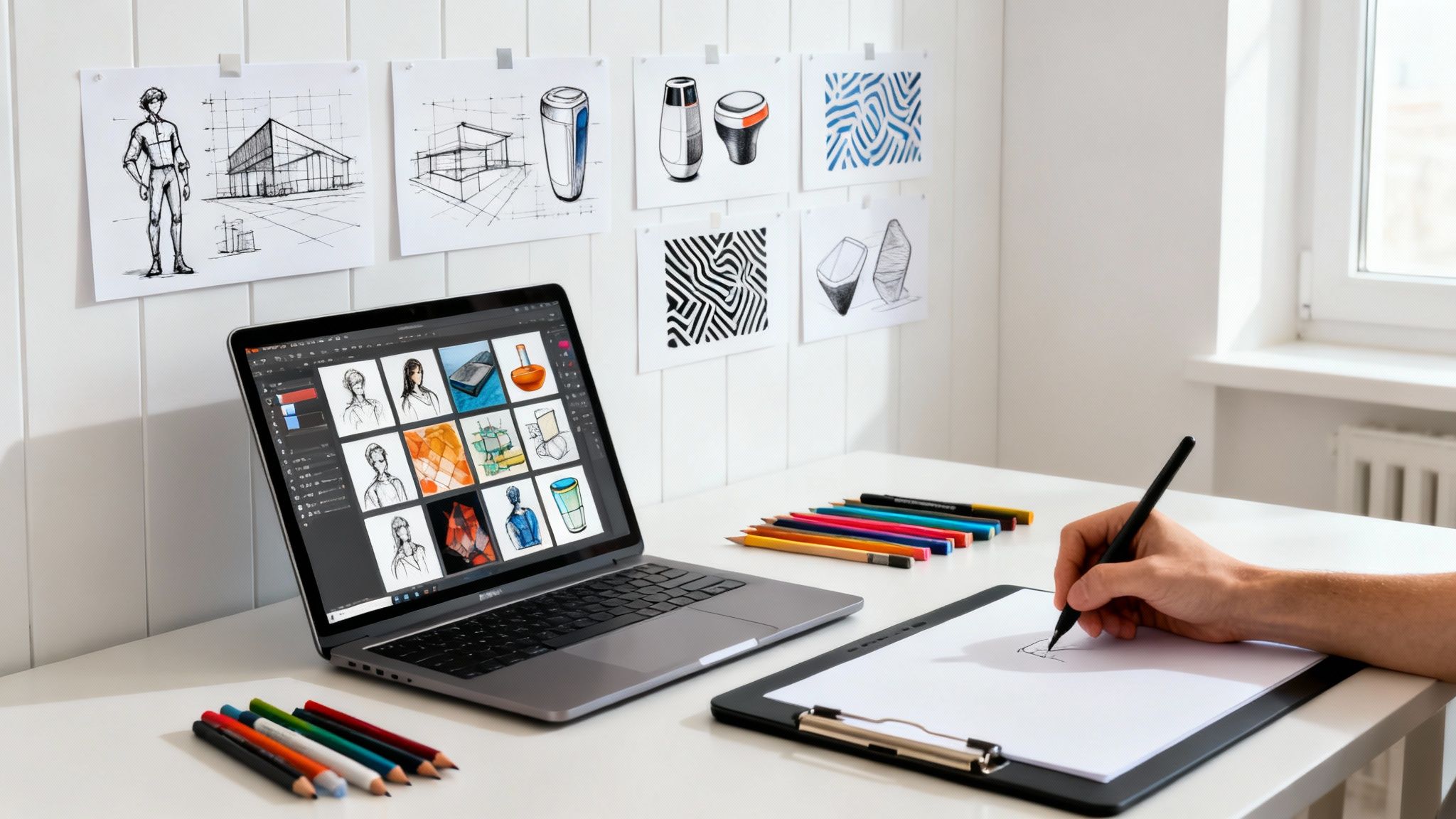Choosing the right image format is a critical decision in any professional creative workflow. At its core, the difference between JPG and PNG is simple: JPGs are built for photographs, where you can trade a small amount of imperceptible quality for a much smaller file size. PNGs are the go-to for graphics, especially when you need sharp lines, text, or a transparent background. To see how a modern creative platform handles these assets and more, you can start creating with the VirtuallPRO Creative AI OS. If you haven't generated anything already, you can try it for free at Virtuall.pro.
The choice really boils down to what you prioritise: speed and efficiency (JPG) or pixel-perfect quality and transparency (PNG).
Choosing Between JPG and PNG for Your Project
Picking the right image format isn’t just a technical detail—it directly impacts your website’s speed, the visual crispness of your designs, and the overall professionalism of your project. Getting this right is a fundamental skill for anyone working with visuals.
The decision almost always comes down to three things:
- How it Compresses: JPG uses ‘lossy’ compression. It cleverly discards tiny bits of data that the human eye won't miss, making the file much smaller. PNG, on the other hand, uses ‘lossless’ compression, which means every single pixel is preserved, keeping the quality perfect.
- If You Need Transparency: This is a big one. PNGs support what’s called an alpha channel, which lets you have transparent backgrounds. This is non-negotiable for logos, icons, or any graphic you want to overlay on something else. JPGs can't do this; any transparent areas just get filled in with a solid colour.
- The Best Job for Each: JPGs are in their element with complex, colourful photos where a tiny bit of data loss is completely unnoticeable. PNGs absolutely shine with graphics, illustrations, and images with text, where every line needs to be perfectly sharp.
A Quick Visual Guide
Sometimes a simple flowchart is all you need to make the right call. This decision tree gets straight to the point.
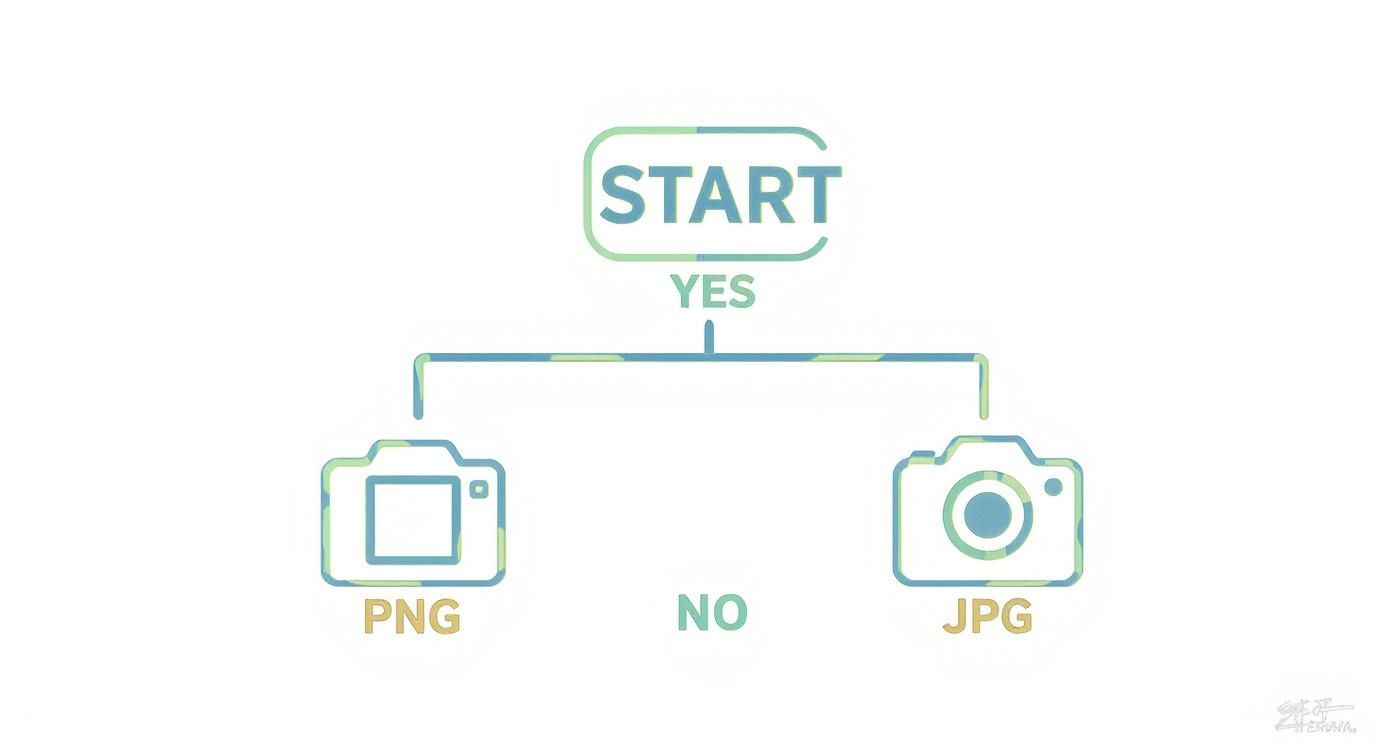
As you can see, the first question is always about transparency. If you need it, the choice is already made for you: it has to be PNG.
JPG vs PNG At a Glance
For those moments when you just need a quick answer, this table breaks down the essential differences. Think of it as your cheat sheet for making the right call on the fly.
Understanding these formats is a huge part of good content creation best practices, ensuring your visuals are always working for you, not against you.
Ultimately, both formats are excellent, but they're built for different jobs. Mastering when to use each one is a small step that makes a huge difference in the quality of your creative work.
Under the Hood: What Really Separates JPG and PNG?
To get smart about choosing between JPG and PNG, you have to know what’s happening when you click "save." The real difference isn’t just the file extension; it’s the compression philosophy behind each format. Think of it as a constant battle between pristine quality and practical file size.
JPG (which stands for Joint Photographic Experts Group) uses what’s called lossy compression. It's a bit like a landscape painter who squints, sees which colours blend together, and simplifies the background to save time and paint. A JPG does something similar with data. It intelligently throws away bits of information your eyes are unlikely to miss, which drastically shrinks the file size.
PNG (Portable Network Graphics), on the other hand, relies on lossless compression. This is more like a meticulous archivist creating a perfect, pixel-for-pixel replica of the original. Nothing is lost. Every single detail is preserved, which guarantees flawless quality but almost always results in a bigger file.
Key Technical Differentiators
Compression is the headline act, but other technical details play a big part. Colour depth, for example, is often misunderstood. Both formats can handle up to 16 million colours, so they're both perfectly capable of producing vibrant, photorealistic images. The magic is in how they handle that colour data during the compression process.
Then there’s metadata. Both JPG and PNG can store extra information—like camera settings, location, or copyright notices—right inside the file. But because a lossless format like PNG doesn't discard any data on subsequent saves, it's generally a more reliable container for preserving that metadata intact.
The Bottom Line: Lossy compression (JPG) makes a permanent trade-off, sacrificing a little data for much smaller files. It's built for photos. Lossless compression (PNG) keeps everything, delivering perfect quality for graphics with sharp edges, but you'll pay for it in file size.
A Bit of History and Modern Reality
These formats were born from the technical needs of their time. JPG became the web's workhorse in the 1990s because its lossy algorithms were a godsend for shrinking photo sizes—a critical feature during the early days of dial-up internet.
PNG showed up in 1996 as a more powerful, patent-free alternative to GIF. It was standardised by the W3C and gave designers what they desperately needed: lossless quality with true transparency support. Fast forward to today, with high-speed internet being the global standard, the need for fast-loading content is greater than ever. This is why JPG remains the go-to for most everyday images, especially on mobile.
If you're curious, you can even dive into the original PNG specification from the W3C to see the principles it was built on.
Comparing Quality, Transparency, and File Size
When you get past the technical jargon, the real choice between JPG and PNG boils down to a constant balancing act: visual quality vs. transparency vs. file size. Getting this right is what separates an amateur from a pro, and it directly impacts everything from how fast your website loads to the polished look of your final assets.
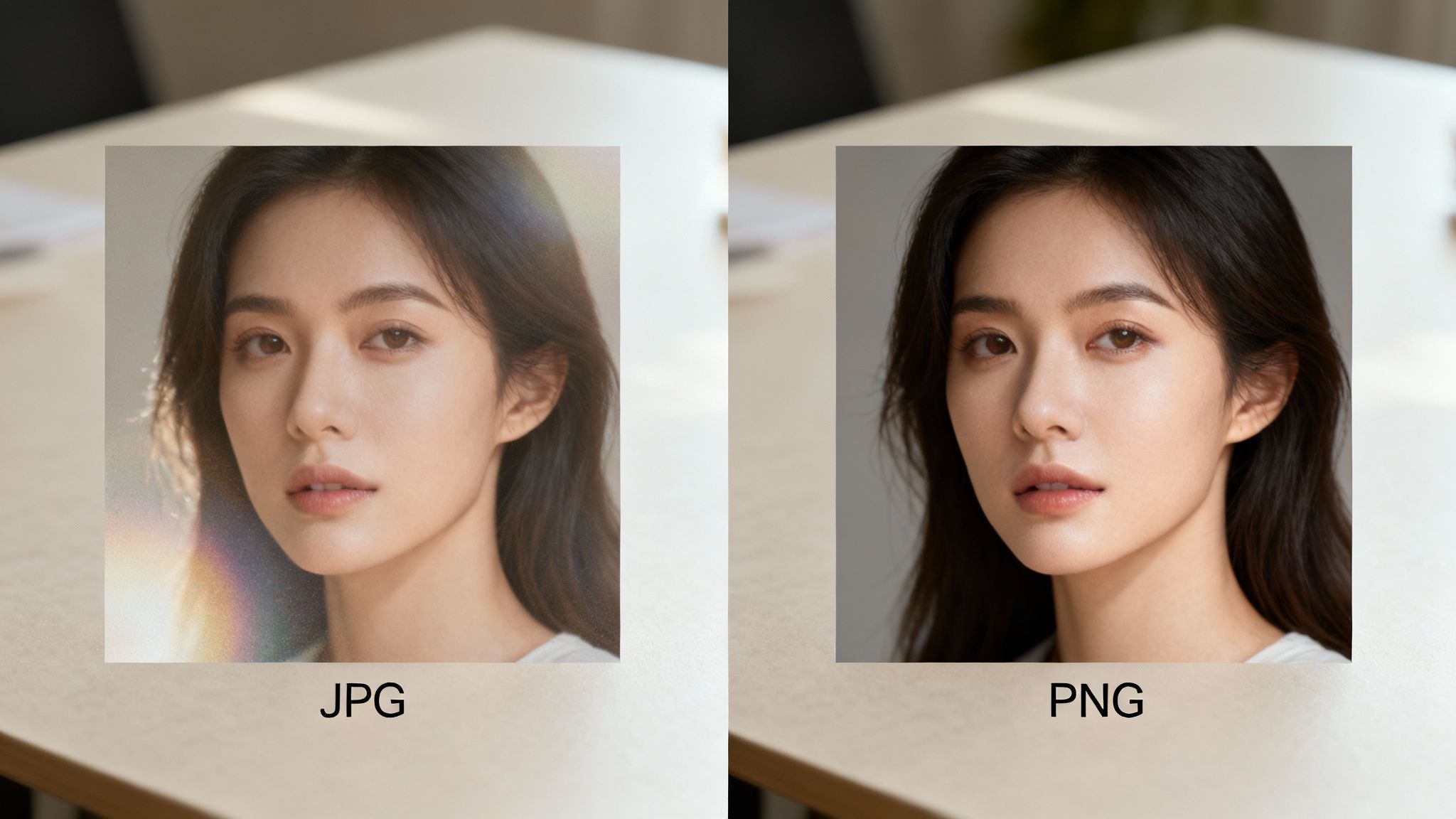
Visual Quality and Compression Artefacts
The most obvious difference emerges when you start saving and re-saving an image. JPG’s lossy compression is a workhorse for file size, but it can introduce compression artefacts—that subtle (or not-so-subtle) blurriness and blockiness you see around sharp edges. For a busy photograph, you might never notice. For a clean graphic with crisp lines or text? The degradation looks sloppy and unprofessional.
PNG, on the other hand, is lossless. It sidesteps this problem completely. Every time you save a PNG, you get a perfect pixel-for-pixel copy of the original. This makes it the undisputed champion for logos, icons, line art, and any visual where absolute clarity is non-negotiable.
The Power of Transparency
Here’s the clearest dividing line between the two: transparency. PNG files support an alpha channel, which means they can handle full or partial transparency. For any creative professional, this isn’t just a feature; it’s essential.
Think about the daily tasks where this is a dealbreaker:
- Logos: Placing your company logo on top of different coloured backgrounds or photos.
- UI Elements: Designing buttons, icons, or overlays that have to sit seamlessly within an app or website.
- Composite Images: Layering different visual elements without a clunky white box around each one.
JPGs just don't do transparency. Any transparent area in your source file gets filled with a solid colour (usually white) when you save it as a JPG. This makes it useless for any of the scenarios above. This capability is also critical when you’re working with layered assets for more advanced processes, something we explore in our guide to image 2D to 3D conversion.
Here’s a simple rule of thumb: If your image needs to blend in with whatever is behind it, you must use a PNG. The format was built for this. JPG simply wasn't.
File Size Trade-Offs
This is where JPG gets its revenge. Because it smartly throws away data, a JPG file is almost always much, much smaller than a PNG of the same image. For a high-resolution photo, a JPG might be 50% smaller than its PNG counterpart, often with no visible drop in quality.
That size difference is a huge deal for web performance. Smaller images mean faster page loads, which keeps users happy and search engines happy. A gorgeous, massive PNG photo might look perfect, but if it grinds your website to a halt, it’s causing more problems than it solves.
It's a strategic choice: PNG gives you flawless quality and transparency but at the cost of a bigger file. JPG delivers incredible file size efficiency for complex images, as long as you don’t need a transparent background.
Practical Use Cases for JPG and PNG
Theory is one thing, but the real test is applying this knowledge in your day-to-day creative work. Knowing when to pick JPG over PNG (and vice versa) is what separates good work from great work, optimising both quality and performance.
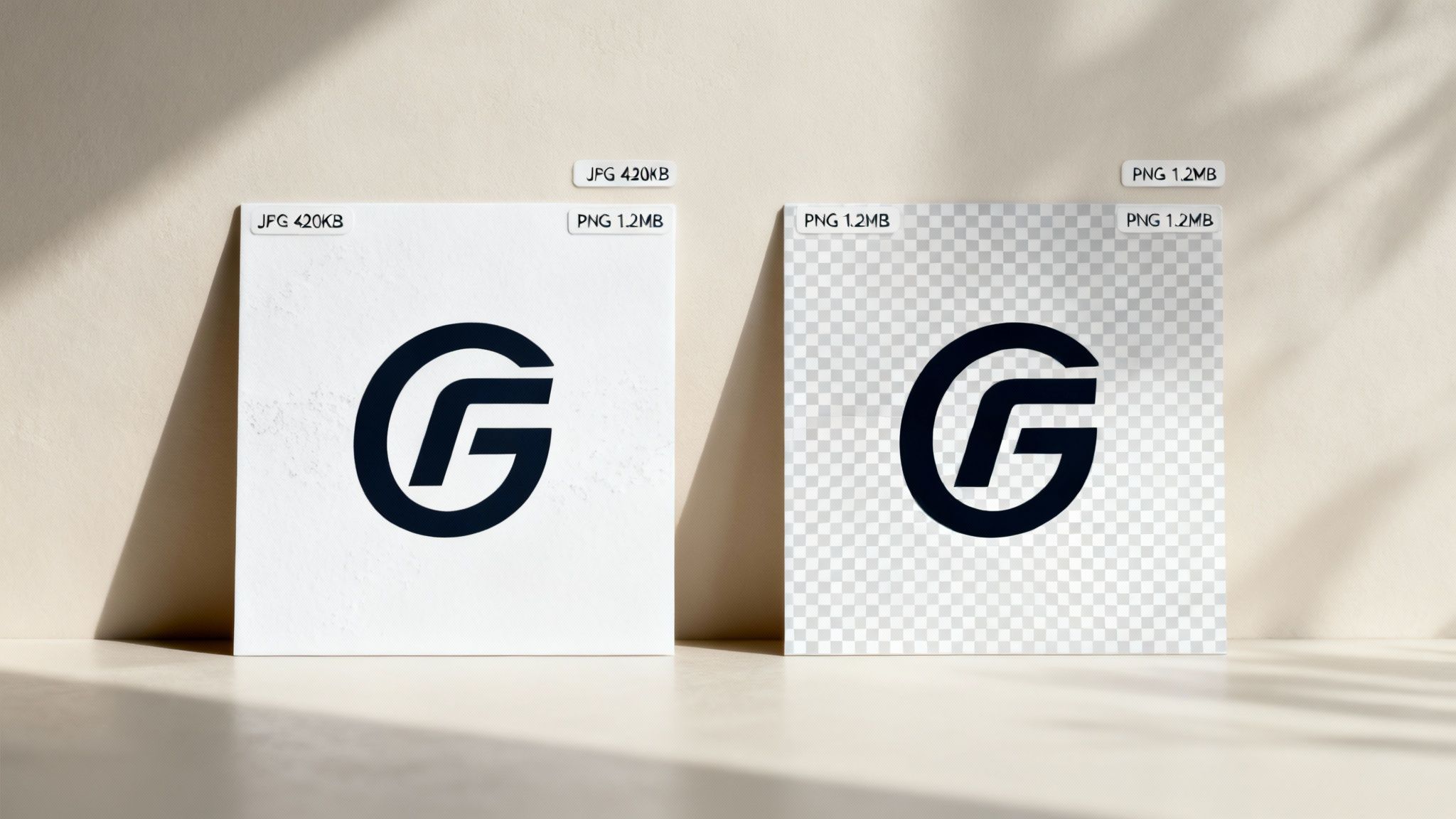
It’s never about which format is better overall. It's about choosing the right tool for the job. This single decision impacts everything from user experience on a website to the final polish on a digital asset.
Web Development and Design
For anyone building for the web, the game is all about balancing visual quality with page load speed. In a world of high user expectations, a slow website just won’t cut it.
This is where JPG’s lossy compression shines. It can make photographic images 50% smaller than their PNG equivalents, which is a massive win for performance.
- JPG for Hero Images: For big, photographic banners and hero images, always go with an optimised JPG. The file size savings are essential for a fast Largest Contentful Paint (LCP) score, which directly impacts SEO and keeps users from bouncing.
- PNG for Logos and UI: For logos, icons, and interface elements, PNG is the only real choice. Its support for transparency is non-negotiable for placing graphics seamlessly on different backgrounds, and its lossless compression keeps every line and curve perfectly crisp.
Graphic Design and Print
Graphic designers constantly straddle the line between digital and print. A high-quality JPG might be fine for sending a client a quick preview, but the rules change completely when you’re prepping files for production.
For any design that involves layering, compositing, or will be edited again later, PNG is the professional standard. Its ability to preserve transparency and maintain pixel-perfect integrity through multiple saves is critical for complex creative workflows.
Think of it this way: a JPG is great for showing a concept. But the master file for a logo or illustration—anything that will be reused—should always be a PNG. This preserves its quality for any future edits, a core principle we cover in our guides to digital content creation tools.
Game Development
In game development, performance is king, but so is asset integrity. This is where PNG becomes the dominant format for a few key reasons.
Game engines are built on sprites and textures, which almost always need transparent backgrounds to be layered correctly in a scene. The alpha channel in a PNG is indispensable for creating characters, props, and UI elements that don’t have a clunky box around them.
Plus, its lossless nature guarantees that textures and sprites look exactly how the artist designed them, with no compression artefacts muddying the details. For anyone focused on visual fidelity, knowing your formats is step one. Resources for finding high-quality 2D game assets often highlight how crucial the right format is for integration.
Bringing It All Together in VirtuallPRO
Knowing the difference between a JPG and a PNG is one thing. But building a professional workflow that handles both efficiently? That's what separates good creative work from great creative work. This is where a modern creative OS like VirtuallPRO becomes the backbone of your team's process.

The VirtuallPRO platform is built from the ground up to handle the chaos of complex visual projects. The platform makes it dead simple to choose, optimise, and use the right image format every single time, ensuring total consistency and performance across the board.
Version Control and Smart Asset Organisation
One of the biggest headaches in any project is just keeping track of files. You've got your master file, a few web-optimised versions, and maybe some thumbnails. Without a central hub, it's a mess waiting to happen.
VirtuallPRO tackles this head-on by automating version control. For example, you can store a master high-resolution PNG as your single source of truth. From there, the system can automatically generate and link optimised JPG variants for your website, social media, or ad campaigns.
This simple workflow means you never accidentally overwrite a master file, and everyone on the team knows exactly which version to grab for their task. It’s a core principle of solid asset organisation, which we dive into deeper in our guide to digital asset management best practices.
Practical Export Settings and Presets
Getting your export settings dialled in from your design tool is the first step. While every app has its quirks, the fundamental principles are universal.
For Adobe Photoshop:
- Saving JPGs: Use the
File > Export > Save for Web (Legacy)dialog. It gives you the most control. Aim for a quality setting between 60 and 80 for a solid balance of size and clarity. Always check the "Progressive" box for a better loading experience on the web. - Saving PNGs: For PNG-24, just make sure "Transparency" is ticked if you need it. I’d steer clear of the old PNG-8 format unless you're working with super simple graphics with just a handful of colours.
For Figma:
- Figma makes it easy. Just select your asset and head to the "Export" panel on the right. A 1x export at 80% quality is a great starting point for web-bound JPGs.
The real goal here is consistency across the entire team. VirtuallPRO enforces this by giving you a centralised library where all these optimised assets live—versioned, tagged, and instantly searchable. This ensures project consistency from the first export to the final delivery.
By building these habits inside an AI-powered OS, you stop just choosing between JPG and PNG. You start building a scalable, efficient system where your creative assets are always ready for peak performance, no matter where they're headed.
Your Top JPG vs PNG Questions, Answered
Even with a solid grasp of the basics, specific questions always pop up. Here are direct answers to the most common queries we see, designed to help you sidestep those frustrating project pitfalls.
Getting these details right means your assets will always be perfectly tuned for their purpose, whether it's for a website, a print run, or inside a creative project.
Can I Just Convert a JPG to a PNG to Make It Better?
You can absolutely convert a JPG to a PNG, but it's crucial to know what you're actually doing. The conversion will not bring back any image quality that was lost in the original JPG compression.
All you're really doing is taking the existing pixel data and wrapping it in a lossless PNG container. This almost always results in a much bigger file with zero visual improvement. So, no, it's not a magic trick for recovering lost detail. The only practical reason to do this is if you need to add transparency to an image that you only have in JPG format.
Which Format Is Best for Social Media?
For platforms built around photography, like Instagram or Facebook, a high-quality JPG is your best bet. Why? Because nearly all social media sites aggressively compress every image you upload to save space and keep their feeds snappy.
If you upload a huge PNG, it's almost guaranteed to be converted to a JPG anyway—and you'll have no say in how it's compressed. By uploading a well-optimised JPG yourself, you give your image a much better chance of surviving the platform's own algorithms without looking like a mess.
Here's the key: always look up the recommended image dimensions for each social platform. Uploading a correctly sized and optimised JPG gives you the most control over the final look, avoiding nasty surprises like auto-cropping or heavy-handed compression.
How Do JPG and PNG Affect My Website's SEO?
Image formats have a real, if indirect, impact on SEO. Site speed is a massive ranking factor for Google, and since JPGs are usually much smaller for photos, using them correctly helps your pages load faster.
A faster website means a better user experience, which sends all the right signals to search engines and can give your rankings a nice bump. On the flip side, using big, unoptimised PNGs where a lean JPG would work just fine can bog down your site and hurt your SEO. It's simple: pick the right format for the job and make sure it's optimised for the web.
When Should I Use Something Other Than JPG or PNG?
While JPG and PNG cover most of what you'll need, knowing when to reach for a more specialised format is the mark of a pro. They excel where the big two fall short.
- For animation: GIF is the old reliable, but the more modern WebP is a far superior choice for short, looping animations.
- For scalability: If you need a graphic that can be scaled up or down to any size without losing a shred of quality—think logos or icons—then SVG (Scalable Vector Graphics) is the only way to go.
- For next-gen performance: Newer formats like AVIF and WebP are pushing the boundaries, offering even better compression than JPG. They deliver great quality at smaller file sizes, but you should always double-check browser support before going all-in.
Mastering image formats is one thing; managing them is the next. With the VirtuallPRO Creative AI OS, you can bring your entire creative workflow under one roof, from generation to final asset management, ensuring every single image is perfectly optimised. If you haven't started generating yet, you can try it for free at Virtuall.pro.