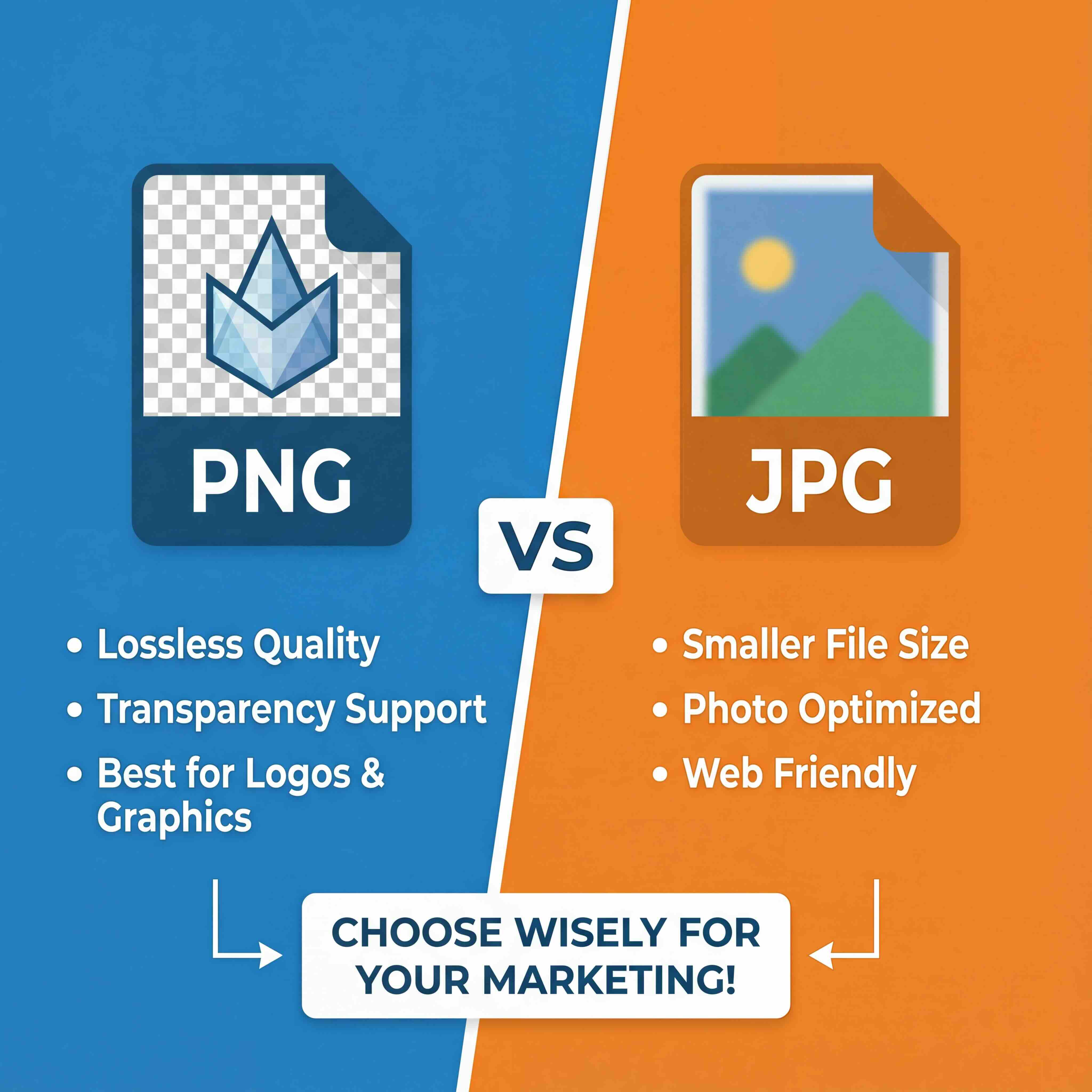At its core, creating a seamless texture is about making an image tileable. This means you can repeat it over and over, edge-to-edge, without any distracting breaks or visible seams. The classic method, and still one of the most reliable, involves using Photoshop's Offset filter. You simply shift the image to bring the edges to the center, then use tools like the Clone Stamp or Healing Brush to blend away the seams.
This foundational technique is essential for texturing large surfaces in 3D art and game design, ensuring everything looks realistic and continuous.
Why Seamless Textures Are an Essential Skill
Before diving into specific tools, let's establish why this is a non-negotiable skill for any digital artist. In 3D environments—whether you’re building a sprawling game world or a detailed architectural render—you almost never use one giant image to cover a surface. It’s simply not practical from a performance standpoint.
Instead, you use a smaller, tileable texture that repeats across the object. This is the power of tiling.
When executed correctly, the repetition is unnoticeable. The result is the illusion of a continuous material, like an endless brick wall, a long stretch of wooden flooring, or a massive field of grass. This approach is incredibly efficient, allowing you to texture huge areas with just one small, memory-friendly file. Without seamless textures, every edge would create a jarring grid pattern that instantly breaks the immersion.
The Foundation of Modern 3D Graphics
The ability to wrap detailed images onto 3D models is something we take for granted now, but it was once a major technical hurdle. The entire process is tied to the significant advancements in 3D graphics that began back in the 1970s.
Texture mapping, invented by Ed Catmull in 1974, was a groundbreaking development. Before that, 3D models were limited to flat, single-color surfaces, which looked quite basic. Catmull’s idea of wrapping bitmap images around 3D geometry allowed artists to add rich surface detail without increasing the complexity of the models themselves.
That single innovation laid the groundwork for modern 3D rendering. As hardware became more powerful, the demand for larger, more believable worlds grew, making efficient texturing more critical than ever. Seamless tiling is a direct evolution of those early concepts, refined over decades to meet the needs of modern games and films. That same drive for efficiency is also a major factor when considering AI in game development, where asset optimization and performance are paramount.
Seamless vs Standard Textures: A Quick Comparison
To fully grasp the concept, it's helpful to see a direct comparison between a seamless texture and a standard, non-tiling image. Understanding this distinction clarifies why one is a professional staple and the other is reserved for very specific, non-repeating applications.
The differences are significant. One is built for scalability and reuse, while the other is a single-use solution.
Key Takeaway: Seamless textures are the workhorses of 3D environment art. They deliver visual detail for large surfaces while maintaining high performance—a balance that is essential in any real-time application like games or VR. Mastering this isn't just about aesthetics; it's about building worlds efficiently and professionally.
The Manual Method Using Photoshop's Offset Filter
Before AI generators and procedural nodes became common, artists had a classic, hands-on technique for creating seamless textures. It remains one of the most reliable methods today.
The entire technique revolves around Adobe Photoshop's powerful Offset filter. This tool effectively takes an image, cuts it into four quadrants, and swaps them to see how the edges meet. This method provides complete creative control over every pixel.
This manual process is ideal for turning a real-world photo of brick, concrete, or fabric into a perfectly tiling asset. While it requires more patience than automated tools, the results often feel more natural and are tailored exactly to your needs.
Let's walk through the steps.

Preparing Your Source Image
The quality of your final texture is almost entirely dependent on the quality of your source image. Not every photograph is a suitable candidate.
Here’s what to look for in a source photo:
- Even Lighting is Key: Photos taken on an overcast day or in a shaded area are ideal. Harsh shadows and bright highlights create noticeable blotches when the texture repeats.
- Avoid Large, Unique Features: A single, prominent crack, a large stain, or a unique knot in a piece of wood will create an obvious and distracting pattern. It's best to use surfaces that are more uniform.
- Shoot Straight-On: Perspective distortion is a significant challenge. Capture your texture from a direct, head-on angle to avoid skewed lines and details that are difficult to correct later.
Once you have a suitable photo, open it in Photoshop and crop it to a square. Standard texture dimensions are powers of two—like 1024x1024, 2048x2048, or 4096x4096 pixels. These dimensions are preferred by most game engines and 3D software for optimal performance.
Revealing the Seams with the Offset Filter
This is where the core of the technique comes into play. The Offset filter wraps your image, moving the edges into the center of the canvas so you can see—and fix—the seams.
To use it, go to Filter > Other > Offset.
For a square image, enter values that are exactly half of your document's dimensions. For example, if your canvas is 2048x2048 pixels, you’ll set both the Horizontal and Vertical offset to 1024 pixels. Ensure the "Wrap Around" option is selected.
You will immediately see a cross-shaped seam running through the middle of your image. This is the hard edge where the original top, bottom, left, and right sides of your photo now meet. Your objective is to make that seam disappear.
Blending and Healing the Edges
Now for the artistic part. You need to blend these visible seams using Photoshop’s editing tools. There is no single correct way to do this; it's typically a combination of different techniques to achieve a natural look.
Your primary tool will be the Clone Stamp Tool (S). Hold Alt to sample a clean area of the texture near the seam, then paint over the hard edge. The key is to constantly resample from different spots to avoid a repetitive, "stamped" appearance. It's also helpful to vary your brush size and softness for a better blend.
For smaller imperfections, the Spot Healing Brush Tool (J) is incredibly useful. You don't need to sample an area first. Simply paint over a distracting element, and Photoshop’s algorithm will intelligently blend it with its surroundings. It's excellent for removing minor blemishes or softening harsh lines.
Pro Tip: It is a best practice to work non-destructively. Create a new, empty layer above your texture. In the tool options for the Clone Stamp and Healing Brush, set the "Sample" dropdown to "Current & Below." This ensures all your edits are on a separate layer, preserving your original image in case you need to start over.
After carefully painting over the seams, run the Offset filter again with the same settings. This moves your blended areas back to the edges and often reveals other spots that need attention. The process may require offsetting the image multiple times. The goal is to reach a point where you can no longer tell where the original edges were.
Building Procedural Textures in Blender and Substance
While hand-painting textures in Photoshop provides pixel-perfect control, it can be a slow, destructive process. For a more flexible and efficient approach, modern 3D artists often rely on procedural generation in tools like Blender and Adobe Substance 3D Designer. This method builds materials from the ground up using mathematical algorithms instead of static images.
A key benefit of this method is that the resulting texture is inherently seamless. Because it’s generated by a repeatable formula, there are no edges to fix or seams to hide. This non-destructive workflow is a cornerstone of modern asset creation, enabling you to create endless variations and resolutions from a single setup.
The Power of Node-Based Workflows
Imagine building a texture not by painting, but by connecting a series of functional blocks. That's the core concept behind a node-based workflow. Each "node" performs a specific job—generating noise, creating a pattern, blending colors, or warping a shape—and you connect them to build a complex, detailed material from scratch.
This approach offers several major advantages:
- Infinite Resolution: Procedural textures are resolution-independent. You can export them at 1K, 4K, or even 16K without any quality loss because they are calculated on the fly.
- Easy Iteration: If you need a different version of your brick wall, you can simply tweak a few parameters instead of starting over. Change the "seed" on a noise node for a new random pattern, or adjust a color ramp to alter the material’s entire color palette.
- Non-Destructive Editing: Every step is live and adjustable. You can go back to any node in your graph, change its settings, and the update will propagate through the entire material without permanently altering anything.
This level of control is why proceduralism is so prevalent in professional pipelines. It empowers artists to create not just one texture, but entire libraries of material variations from a single, well-designed graph.
Getting Started with Blender's Shader Editor
Blender, the free and open-source 3D suite, includes a powerful tool for this purpose: the Shader Editor. You can construct complex, perfectly seamless surfaces directly within the application, often without needing any external image files. It all comes down to a handful of core nodes.
A typical Blender workflow for a basic procedural texture usually involves combining a few key nodes:
- Noise Texture: The workhorse for adding organic, random detail. It’s excellent for surface grit, grunge, and general roughness.
- Voronoi Texture: This node generates cellular-style patterns, making it ideal for materials like cracked mud, stone chips, or sci-fi paneling.
- Musgrave Texture: A type of fractal noise that excels at creating more complex, multi-layered details, suitable for interesting organic surfaces or abstract effects.
- ColorRamp: This versatile node maps grayscale values from other nodes to a gradient of colors, giving you complete control over the final look.
Here’s a glimpse of a more complex node graph in Blender’s Shader Editor, where dozens of nodes are connected to create a sophisticated material.
This setup shows how different procedural functions are layered to produce realistic surface properties without a single image file. By mixing and matching these building blocks, you can generate anything from a simple plaster wall to intricate alien metals—all perfectly tileable by default.
Industry-Standard Creation with Substance Designer
When professionals need to create top-tier procedural materials for games or film, they often turn to Adobe Substance 3D Designer. It is a specialized, node-based application built from the ground up for crafting materials. While Blender's tools are highly capable, Substance Designer takes this to another level with a vast library of nodes fine-tuned for material authoring.
In Substance Designer, you build a "graph" that outputs a full set of PBR (Physically Based Rendering) texture maps: base color, roughness, metallic, normal, and height. The process is similar to Blender—you connect nodes to generate patterns and details—but the ecosystem is far more robust.
A key strength of Substance Designer is its ability to expose parameters. You can build a master graph for a "brick wall" and create simple sliders for brick count, mortar thickness, and surface damage. Another artist can then open that single file and generate hundreds of unique brick textures just by adjusting those sliders.
This approach is incredibly efficient for large projects. A single texture artist can create a master material that the entire environment team uses to texture a city's worth of buildings, ensuring both consistency and variety. Learning how to create seamless textures procedurally is a fundamental skill that unlocks this scalable, powerful workflow.
Creating Textures Instantly with AI Tools
While manual and procedural methods offer extensive control, a significant shift in creative workflows is occurring with generative AI. It is now possible to create seamless textures almost instantly. This approach uses powerful AI models to generate unique, tileable images from a simple text prompt or a source photo, dramatically reducing the time it takes to get from an idea to a usable asset.
Instead of meticulously painting seams or building complex node graphs, you can describe the material you need—"grimy industrial metal floor plates with rust and scratches, 8K, photorealistic"—and get a solid starting point in seconds. This opens the door for rapid ideation and experimentation that was not previously feasible.
Writing Effective Prompts for AI Textures
The quality of an AI-generated texture depends heavily on the quality of your prompt. Vague requests yield generic, uninspired results. The key is to be specific and layer descriptive keywords to guide the AI toward your intended outcome.
A strong prompt generally includes:
- Core Subject: Start with the main material, such as "cracked desert ground," "mossy cobblestone," or "sci-fi hexagonal tiles."
- Descriptive Adjectives: Add details about its condition and style. Words like "weathered," "ancient," "glowing," "chipped," and "damp" are effective.
- Artistic Style: Define the desired aesthetic. Is it "photorealistic," "stylized," "hand-painted," or "anime style"?
- Technical Specs: Include technical terms to signal your intent to the model. Phrases like "seamless," "tileable," "4K texture," and "PBR material" are useful.
Think of it as commissioning an artist. The more detailed your creative brief, the closer the result will be to what you envisioned. Even small changes in wording can produce significantly different outputs.
The AI Advantage: Speed and Creativity
The most significant benefit of AI is speed. Since the late 2010s, AI-assisted texture generation has grown rapidly. Tools built on models like Stable Diffusion allow artists to create seamless textures from minimal inputs, which has been shown to boost production speed by over 40% in some studios. This is not just about working faster; it's about producing higher-quality textures at scale. For a deeper dive, our detailed guide on AI texture generation explores how it's reshaping creative work.
This image shows a few blending methods often used when creating textures by hand, which helps put the time savings from AI into perspective.

The data makes it clear: while manual methods have their place, the time they require can be a significant bottleneck. AI generation largely sidesteps this problem.
AI tools are also excellent for overcoming creative blocks. If you are undecided on what kind of surface you want, you can generate a dozen different ideas in a few minutes. This provides a rich visual library to choose from or combine.
Comparing Texture Creation Methods
To help you decide which approach best fits your project, here's a quick breakdown of the different methods we've discussed. Each has its strengths and is suited for different scenarios.
Ultimately, the optimal workflow often involves a combination of these techniques. Starting with an AI-generated base and refining it in a tool like Substance Designer or Photoshop can provide the best of both worlds: speed and control.
Navigating the Downsides: Artifacts and Control
For all its potential, AI texture generation is not a perfect solution. It comes with its own set of challenges that users must learn to work around.
A common issue is the presence of AI artifacts—strange, illogical details, warped patterns, or unusual blends that a human artist would not create. For example, you might get a wood grain that flows in an impossible direction or bricks that appear to melt into each other.
Another significant limitation is the lack of precise control. Prompts are powerful, but you cannot instruct the AI to place a specific scratch or crack in an exact spot. The process is more about guiding and curating results than direct creation. This is why many professionals use AI-generated textures as a high-quality starting point. They will take that initial output into Photoshop or Substance Designer to fix artifacts and add crucial, bespoke details by hand.
Fixing Common Seamless Texture Issues
Creating a perfect seamless texture on the first attempt is rare. Even with the best tools, you will likely encounter issues that can disrupt the visual continuity you are trying to achieve. Learning to spot and fix these problems is just as important as the creation process itself.
From seams that remain visible to patterns that are obviously repeating, most of these issues are correctable once you know what to look for.
Conquering the Dreaded Checkerboard Effect
The most obvious sign of a tiling texture is the "checkerboard effect." This occurs when your texture has too many unique, eye-catching features that form a visible grid when repeated. The human eye is excellent at spotting patterns, so your objective is to break them up.
Here are a few ways to address this:
- Scrub Out Distinctive Features: Return to Photoshop and use the Clone Stamp or Healing Brush. Your goal is to tone down or completely remove anything that stands out too much—a large crack in concrete or a dark knot in wood, for example.
- Introduce Controlled Chaos: In your 3D software's material editor, layer a second, larger-scale grunge or noise map over your main texture. Use it to subtly alter the color or roughness. This slight variation can work wonders to hide repetition.
- Mix Up Your UVs: On more complex models, you can rotate the UV shells for different parts of the mesh. Flipping some shells by 90 or 180 degrees can instantly break up the visual pattern without altering the texture file. We explore this further in our guide on what is UV mapping.
Eliminating Visible Seams and Edges
Sometimes, even after careful blending, a faint seam may still be visible. This is usually caused by minor differences in lighting or color between the edges of your source photo. These may be nearly invisible up close but can become obvious once tiled across a large surface.
Pro Tip: A useful trick for spotting subtle seams is to place the texture in a new document, tile it, and then zoom far out. Viewing the pattern from a distance makes faint lines and color shifts more apparent.
To fix this, go back to your source file. Use a soft-edged Clone Stamp tool with a low opacity—around 20-30% is a good starting point—and gently paint over the seam. This gradual blending preserves the texture's original detail much better than a hard-edged approach.
Correcting Lighting and Color Inconsistencies
One of the biggest challenges with photo-based textures is uneven lighting. A shadow on one side or a bright spot on the other will create a blotchy appearance when repeated. Your goal is a texture that looks good under any lighting in your 3D scene, which means the source file needs to be as flat and neutral as possible.
- For High-Frequency Details: A High Pass filter in Photoshop is an excellent tool for this. It allows you to separate fine details (like cracks and pores) from the underlying color and light. Set this layer to an Overlay or Soft Light blend mode over a flat base color to reintroduce the detail without the problematic lighting.
- For Color Correction: Use a Levels or Curves adjustment layer to balance the tones. You can target just the dark or bright spots to even out the texture without washing out the entire image.
Keep in mind that professional texture creation is a highly specialized field. A single material scan can generate around 25GB of raw data that is meticulously processed to eliminate these issues from the start. This highlights the effort required to produce the flawless, production-ready textures seen in high-end games and films.
Common Questions on Seamless Textures
As you gain more experience making textures, you're likely to encounter some challenges. This section addresses the most common questions artists ask when learning how to create seamless textures, providing quick answers to help keep your project moving forward.
What’s the Best Resolution for a Seamless Texture?
There is no single "best" resolution; it's always a trade-off between visual quality and performance. The right choice depends entirely on the texture's intended application.
For a high-end PC or console game, 2048x2048 pixels (2K) is a solid standard for most environmental assets. However, for critical "hero" assets that the player will see up close, you may want to use 4096x4096 pixels (4K) for extra sharpness.
Conversely, mobile games or distant background elements do not require such high detail. A resolution of 1024x1024 or even 512x512 pixels is much more efficient. Smaller files result in lower memory usage, which is critical for performance on less powerful devices.
A recommended practice is to create your source textures at the highest resolution possible, such as 4K or 8K. You can always downscale copies later for different platforms or levels of detail (LODs). This way, you have a high-quality master file ready for any use case.
How Do I Stop My Textures From Looking So Repetitive?
The "checkerboard effect" is the most common indicator of a noticeable tiling texture. It occurs when unique details create a grid that the eye easily recognizes. Fortunately, there are several effective techniques to break up this repetition and make your surfaces feel more organic.
- Focus on "Low-Frequency" Details: When creating the texture, try to avoid large, memorable features like a single massive crack or a highly unique stain. Aim for a more uniform pattern that lacks obvious repeating elements.
- Blend Textures in Your Shader: In your 3D software's material editor, blend two or more textures together using a noise mask. This simple step adds a layer of randomness that effectively hides the underlying tiling.
- Rotate Your UV Shells: On complex models with many separate surfaces, rotate the UVs on some of the pieces by 90 or 180 degrees. This simple technique breaks up the pattern's direction without requiring you to modify the texture file.
For very large surfaces like terrain or a long brick wall, vertex painting is an excellent solution. It allows you to organically paint and blend different materials—like dirt, grass, and rock—directly onto the model, completely eliminating any sense of a repeating grid.
Are There Any Free Tools for Making Seamless Textures?
Yes, absolutely. You don't need to purchase expensive software to achieve professional results. The open-source community offers some incredibly powerful and completely free tools.
For editing photos and creating textures by hand, GIMP is an excellent alternative to Photoshop. It even includes a "Tile Seamless" filter that functions similarly to the Offset filter, making it easy to wrap and blend the edges of your image.
If you are interested in procedural generation, Blender is a complete 3D suite with a fantastic node-based Shader Editor. For a more focused tool, consider Material Maker. It’s an impressive open-source application that provides a node-based workflow very similar to Substance Designer, allowing you to build complex materials from scratch.
Ready to transform your creative workflow? At Virtuall, we provide AI-powered tools that help you generate stunning 3D models from simple text and images in seconds. Streamline your asset creation and empower your team to bring ideas to life faster than ever before. Explore the future of 3D content creation at https://virtuall.pro.