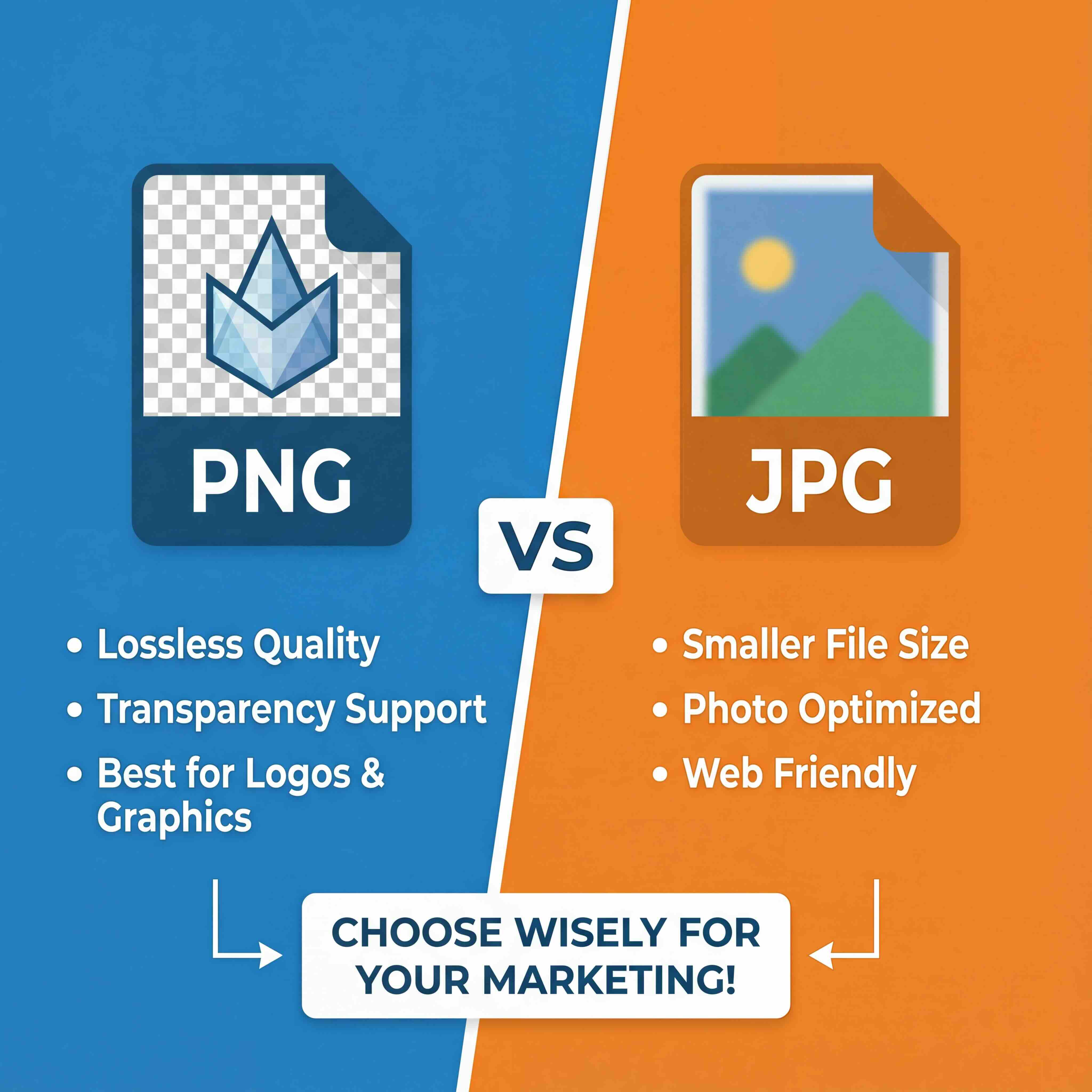An MTL file is a companion file in 3D graphics, specifically a material library that defines the surface appearance of a 3D model. Stored in a plain text format, it contains the instructions for how a rendering engine should apply colors, textures, and reflective properties to a model's geometry. It works in direct partnership with an OBJ file, which contains the model's structural data.
The Function of an MTL File in 3D Design
Imagine a 3D model of a product prototype or architectural rendering. Without material definitions, it is simply a collection of gray polygons—a lifeless digital sculpture. This is the state of a model defined solely by an OBJ file. The MTL file provides the critical surface information that brings that raw shape to life, allowing it to be rendered with realistic materials.
This relationship is fundamental to many 3D workflows. The OBJ file describes the geometry—the shape and structure of the object—while the MTL file describes the appearance—how its surfaces should look. Without its corresponding MTL file, a detailed car model would be a colorless shell, lacking its glossy paint finish, chrome trim, and transparent glass.
The Role of a Material Library
An MTL file functions as a catalog, or "library," of material definitions that can be assigned to different parts of a model. This library contains key properties essential for rendering:
- Color: The base color of a surface (e.g., the specific shade for a branded product).
- Shininess (Specular Reflection): Defines how reflective a surface is, ranging from a dull matte finish to a high-gloss polish.
- Texture Maps: This critical component links to external image files (such as JPEGs or PNGs) to apply detailed surfaces like wood grain, fabric weaves, or brushed metal.
- Transparency: Defines the opacity of an object, essential for rendering materials like glass, water, or semi-transparent plastics.
The Wavefront MTL File Format was developed in the 1980s by Wavefront Technologies as a companion to the OBJ file format. Despite its age, it remains widely used due to its simplicity, human-readable text format, and broad compatibility across 3D software applications. You can explore its history and technical specifications for 3D rendering to understand its enduring relevance.
The Critical Link Between OBJ and MTL Files
To fully understand an MTL file's purpose, one must see it as one half of a data pairing. It is fundamentally linked to the OBJ file, which stores all of a 3D model’s geometric data—its vertices, faces, and overall shape. The two formats were designed to work in tandem.
Consider the OBJ file as the architectural blueprint for a building. It lays out the exact structure, the position of walls, and the precise dimensions of every component. However, a blueprint does not specify paint colors, surface textures, or the type of glass to be used in windows.
How the Files Connect
The MTL file serves as the material specification sheet, providing all the surface details the blueprint omits. To facilitate this, the OBJ file contains specific commands that reference its MTL partner to complete the visual description of the model.
The connection is established by two key commands within the OBJ file. The
mtllib(material library) command points to the correct MTL file by its name, while theusemtl(use material) command assigns a specific material from that library to a designated group of polygons on the model.
Here is a practical example of how an OBJ file references its material library.
The mtllib line near the top specifies which MTL file the software should load. Further down, the usemtl command assigns the "front" material to the subsequent faces.
This direct linkage ensures that the geometry (OBJ) and its appearance (MTL) are correctly combined to render the final, fully-textured 3D asset. This partnership is a cornerstone of many established 3D model file formats and remains essential for ensuring asset fidelity across different software platforms.
Without the MTL file, a 3D model is just a colorless, untextured shape.
Decoding the Language of an MTL File
Opening an MTL file reveals simple lines of text commands. Each command is a precise instruction that directly defines how a 3D model's surface will appear when rendered. It is best understood not as complex code, but as a recipe for a material.
At its core, the MTL format utilizes the Phong reflection model to calculate how light interacts with an object's surface. Key parameters like Ka (ambient), Kd (diffuse), and Ks (specular) are the essential components of this model. This system was documented by Alias|Wavefront in 1995, establishing a simple, standard method for bundling multiple material definitions into a single, portable file. You can learn more about its foundational role in 3D graphics on Wikipedia.
Understanding the Core Parameters
Let’s review what these commands do.
The Kd parameter sets the diffuse color, which is the object's primary color as seen under uniform, scattered light. It represents the foundational hue of the material.
The Ks and Ns parameters work together to define shininess. Ks controls the specular intensity, which determines the brightness of a reflective highlight. Ns, the specular exponent, defines how sharp or broad that highlight is. A high Ns value produces a small, tight highlight, characteristic of polished plastic or metal. A low value creates a broad, soft sheen, similar to satin.
The infographic below illustrates how these components combine to create the final appearance.
As shown, the diffuse color (Kd) sets the base, while the specular intensity (Ks) and highlight sharpness (Ns) add the crucial reflective finish.
For clearer understanding, this reference table breaks down the most common MTL commands and their visual impact.
Common MTL File Parameters and Their Visual Effects
These parameters are the fundamental building blocks for creating materials, from simple colored plastics to more complex, textured surfaces.
Adding Detail with Texture Maps
While solid colors and specular highlights are effective, photorealism is often achieved through fine surface detail. This is where the map_Kd command is essential. It instructs the rendering software to apply an external image file—such as a JPEG or PNG—onto the model's surface.
Professional Tip: The
map_Kdcommand is a key tool for achieving photorealistic results. It enables the application of detailed wood grain onto furniture, rust patches onto metal, or product labels onto packaging.
This process of wrapping a 2D image around a 3D object requires a coordinate system to ensure proper alignment. To understand this technique, see our guide on what is UV mapping, which is the standard method for this process.
Here is an example of a simple MTL definition for a glossy red plastic material:
# Defines a new material named 'glossy_red_plastic'newmtl glossy_red_plastic
# Sets the diffuse color to bright red (R G B)Kd 1.0 0.0 0.0
# Sets the specular color to white for a neutral shineKs 1.0 1.0 1.0
# Sets a high specular exponent for a sharp, tight highlightNs 200
Integrating MTL Files Into Your Creative Workflow
Understanding the function of an MTL file is important, but practical application is key. Importing OBJ and MTL assets into professional software like Blender, Maya, or Cinema 4D is typically straightforward, provided one critical rule is followed.
Always maintain the OBJ file, its corresponding MTL file, and all associated texture maps (e.g., JPEGs, PNGs) within the same folder. This practice prevents broken file paths, which are the primary cause of models appearing untextured or gray upon import. When the software loads the OBJ, it expects to find the MTL in the same directory, and the MTL, in turn, looks for its texture maps in that same location.
Troubleshooting Common Import Issues
Even with proper file management, issues can arise. If a model imports without its materials, the solution is usually straightforward.
First, verify that all necessary files are located in the same directory. If they are, the next step is to open the MTL file in a plain text editor, such as Notepad or TextEdit. Look for lines that begin with map_Kd. These lines point to the texture image files.
Pro Tip: When a model's textures are missing, the cause is almost certainly a pathing error within the MTL file. The
map_Kdline should only list the filename (e.g.,wood_grain.png), not an absolute file path from another user's computer (such asC:/Users/John/Desktop/wood_grain.png).
Correcting these paths provides the software with the precise location of the required textures, restoring the model's intended appearance. For artists seeking to enhance their work, understanding how to begin creating seamless textures is an excellent next step toward achieving professional-grade results.
By adopting these simple workflow habits, you can reliably use MTL and OBJ assets in any project, ensuring your models are always rendered correctly. This foundational knowledge helps maintain a smooth and efficient creative process.
How MTL Compares to Modern Material Formats
While the MTL format is a foundational and reliable standard, 3D graphics technology has advanced significantly since its creation. An MTL file can be compared to a simple recipe with basic ingredients—color, shininess, and transparency. It is dependable and universally understood, but modern rendering engines require a more sophisticated set of instructions to achieve true photorealism.
Today's industry standard is Physically-Based Rendering (PBR), a methodology designed to simulate how light interacts with surfaces in the real world. Instead of abstract values for "shininess," PBR workflows use distinct properties with a physical basis.
The Rise of PBR Workflows
PBR provides a more intuitive and realistic approach to defining surfaces. This method relies on several key texture maps that work in concert:
- Roughness: This controls the diffusion of light reflections. A low roughness value results in a sharp, mirror-like reflection, while a high value creates a dull, matte appearance.
- Metallicity: This parameter defines whether a surface is a metal or a non-metal (a dielectric). This property fundamentally alters how the material reflects light and color, mimicking real-world physics.
These PBR properties are typically stored in more advanced file formats like FBX or glTF. A significant advantage of these formats is their ability to bundle geometry, materials, textures, and even animation data into a single, self-contained file, eliminating the need to manage separate OBJ and MTL files.
The drive for more advanced material definitions is not new. In the 1990s, Autodesk introduced its MAT format, which offered capabilities beyond MTL, such as procedural textures. However, MTL's simplicity ensured its longevity. As technology advanced, formats like Material Definition Language (MDL) gained traction in the early 2000s, setting the stage for today's PBR standards. You can find more insights on the evolution of material formats on connecterapp.com.
Therefore, while MTL remains suitable for simple, universally compatible assets, projects demanding photorealistic results will require the nuance and power of modern PBR-based formats.
Frequently Asked Questions About MTL Files
This section addresses some of the most common questions professionals encounter when working with MTL files.
Can I Use an MTL File Without an OBJ File?
No. An MTL file has no function on its own; it is exclusively a companion format.
The OBJ file contains the 3D geometry and includes a specific mtllib tag that instructs the software to read a designated MTL file for material assignments. The MTL file is a set of instructions, and without the OBJ's geometry, there is nothing to apply those instructions to.
Why Is My 3D Model Importing Without Textures?
This common issue, where a model appears untextured, is almost always caused by a broken file path. The solution is typically straightforward.
For any 3D application to correctly associate the files, the OBJ file, the MTL file, and all texture images (e.g., JPEGs, PNGs) must be located in the same folder. This is the cardinal rule of working with this format combination.
If the issue persists, open the MTL file in a text editor. Locate the lines beginning with
map_Kdand verify the file paths. They should only contain the texture's filename (e.g.,wood_texture.png), not a full, absolute path from another machine likeC:/Users/YourName/Desktop/....
How Do I Edit an MTL File?
MTL files can be edited easily. Since it is a plain text file, you can open and modify it using any basic text editor, such as Notepad on Windows or TextEdit on macOS. This simplicity is one of the format's greatest strengths.
This allows for rapid, precise changes without needing to re-export the entire model from a 3D application like Blender or Maya.
You can directly:
- Adjust color values for
Kd(diffuse) orKs(specular). - Increase or decrease the
Nsvalue to modify shininess. - Correct a typographical error in a texture filename on a
map_Kdline.
This enables efficient material adjustments and troubleshooting.
Ready to enhance your 3D asset workflow? Virtuall is an AI-powered Creative OS that integrates 3D model generation, digital asset management, and team collaboration into a single, unified workspace. Accelerate your creative pipeline from concept to final asset by visiting https://virtuall.pro.